Zendesk Support
The Zendesk Support tool for Superface allows you to quickly add the following capabilities:
- Fetch ticket properties excluding comments
- Retrieve and display user and related information
- Retrieve a list of available groups.
- Fetches comments associated with a specific ticket, sorted by creation date.
- Retrieve a list of all tickets
- Retrieve a list of users (customers), agents (employes), and admins.
Requirements
You will need a Zendesk Support account and permissions to perform the above actions.
Authentication
In order to maintain security, we recommend that you use the username and API token combination for the Zendesk tool. This can be enabled from Zendesk Admin > Apps and Integrations > APIs > Zendesk API.
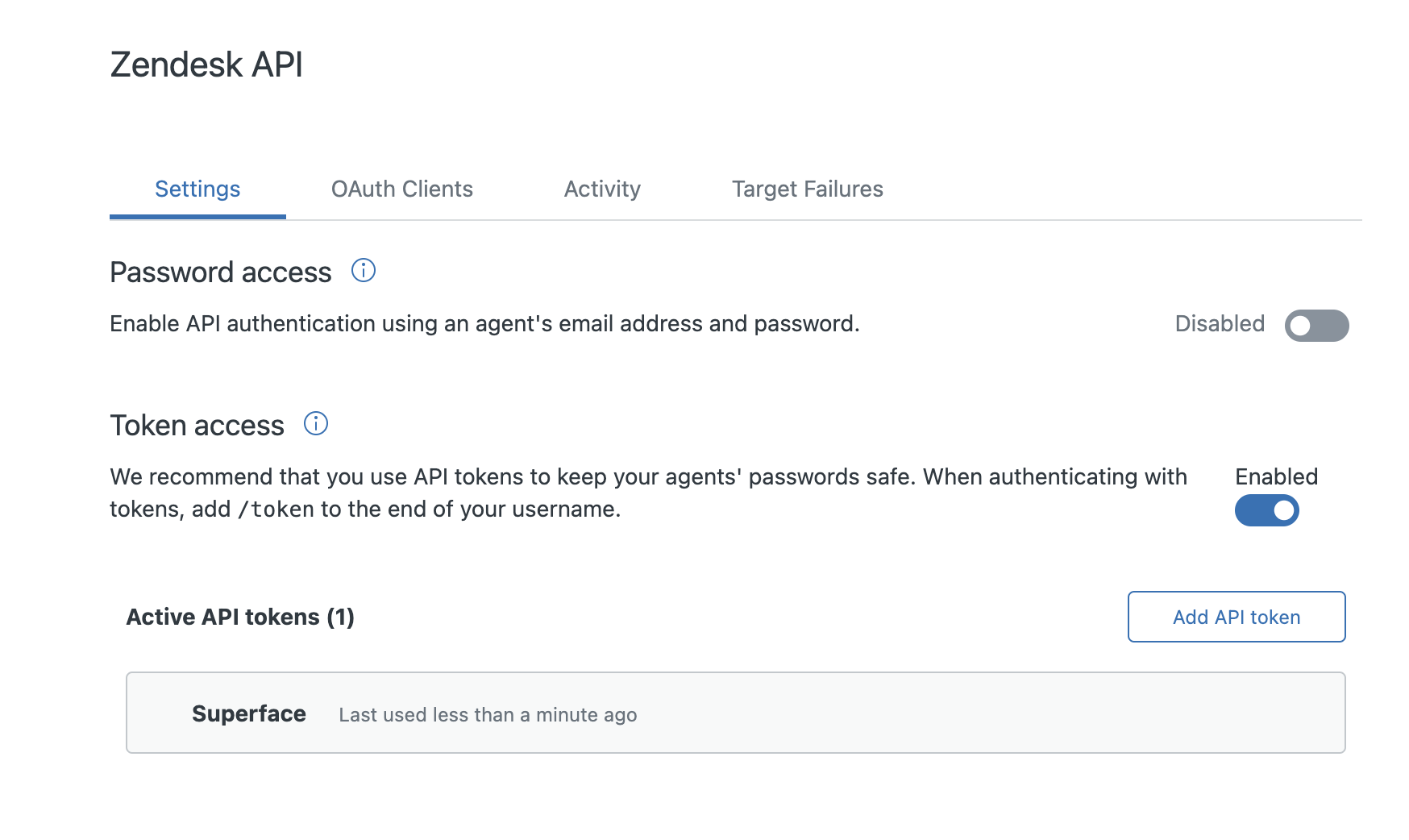
Ensure that Token access is switched on.
You will need to create a token to use with your account username. You must copy the token as soon as it is generated because Zendesk will only show this once and you will not be able to access it again.
Next, in Superface, click on the Config button for the Zendesk Support tool and enter the following information in the Security section.
- Domain: The subdomain for your Zendesk account. For example the domain in
https://mysupport.zendesk.comismysupport - Username: Your username, followed by
/token. For example,myusername@mycompany.com/token. - Password: The token that you generated previously.
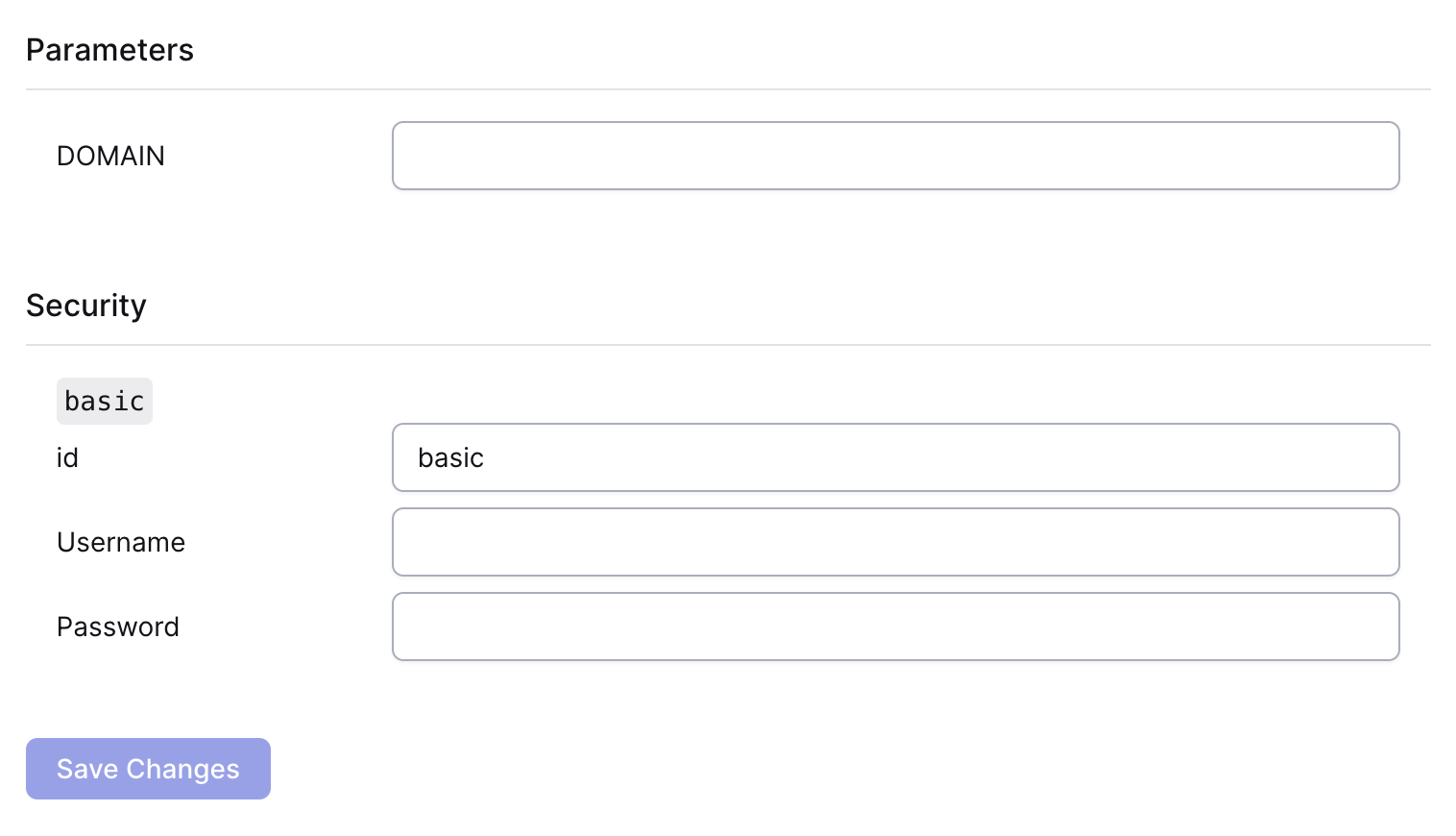
Click on Save Changes to update the configuration.
Remember to re-import the schema in your GPT to update it with the new capabilities added by this tool.
Example prompts
To test that everything is working as it should be, from your GPT or the Superface Agent you can try asking:
- List the open tickets
- How many tickets are there with the tag 'zendesk'?