IBM NLU (Sentiment Analysis)
The IBM Natural Language Understanding tool for Superface allows you to quickly add the following capabilities:
- Analyze Sentiment
Requirements
In order to use the IBM Watson Natural Language Understanding tool you will first need to register an account. You can do this via the IBM Cloud website.
Once you have an account you will need to create a Natural Language Understanding instance. You can do this from the IBM Cloud Catalog.
You must choose the region that your NLU instance will be created in. If you are not sure, choose the city that is closest to you.
We recommend choosing the Lite pricing plan which offers 30,000 NLU items per month for free. If you need more than this you can always upgrade later.
Authentication
To use the IBM Natural Language Understanding tool with Superface you will need the API key for the NLU instance you have created. You can find this through the Resource List in your IBM Cloud account.
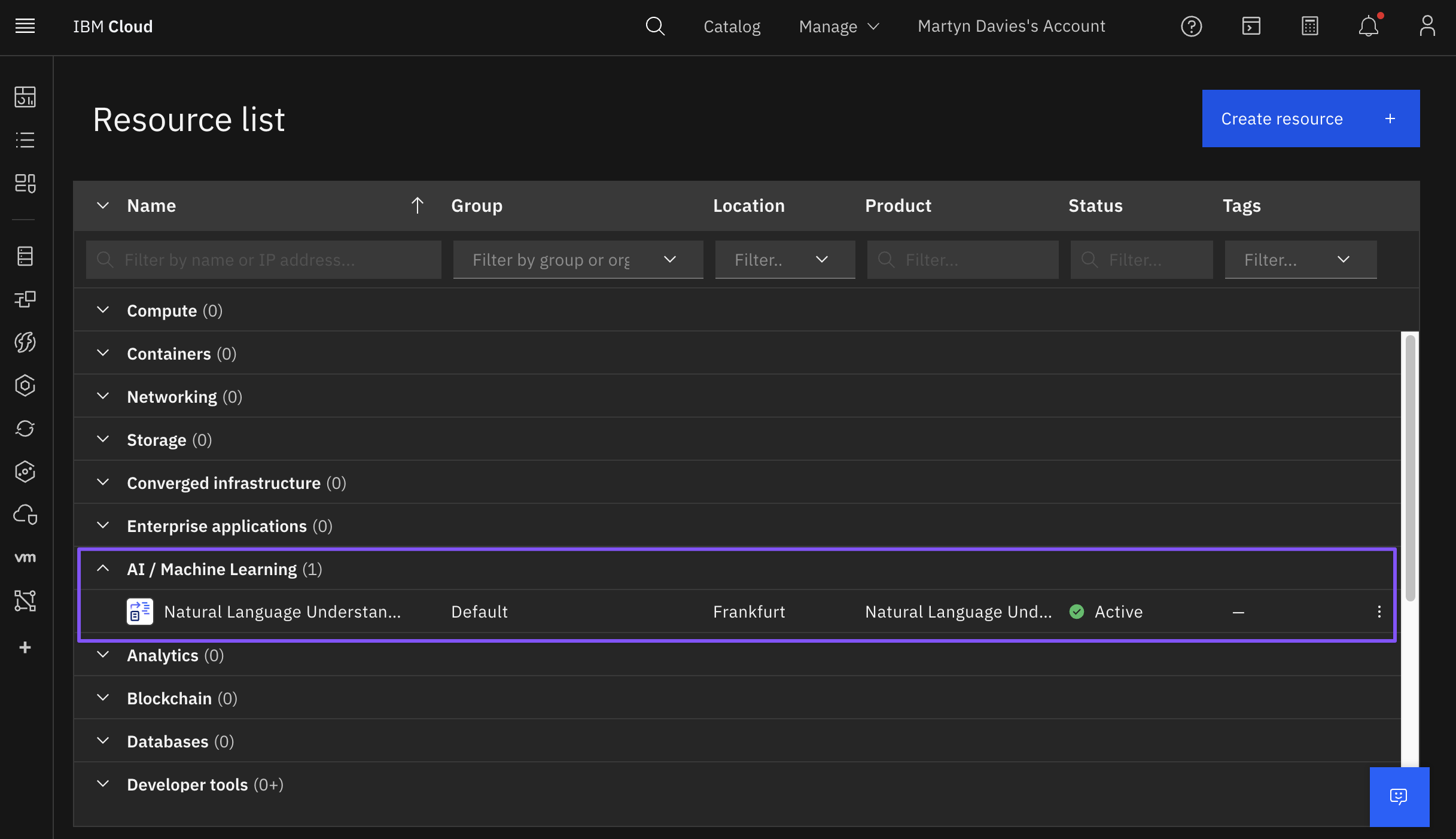
Click to copy the API key from the Credentials section:
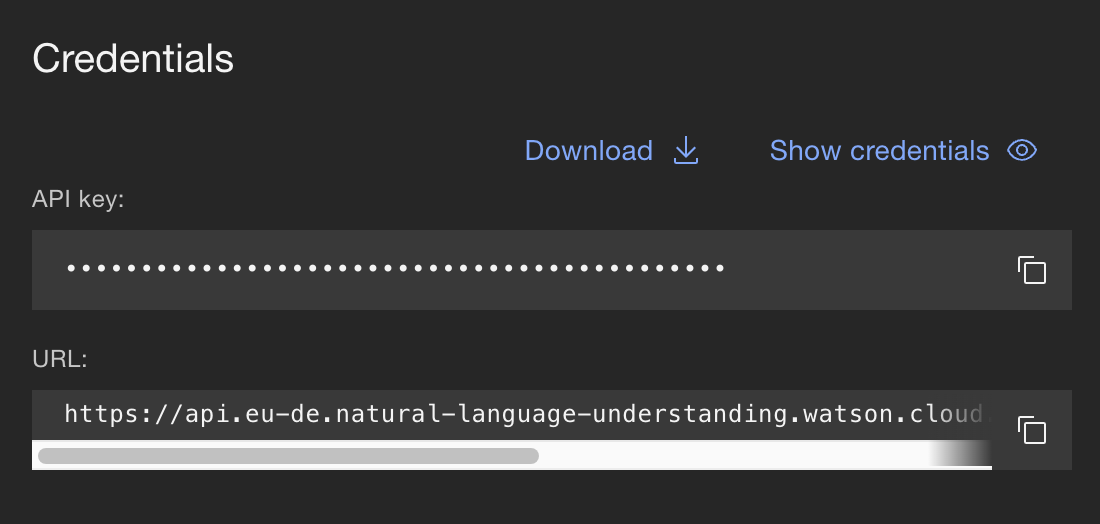
In the Superface config for the IBM NLU tool you need to enter values for three fields:
- The
REGIONis the location of your NLU instance. You can find this by looking at the URL in the credentials section, for exampleeu-deis the location code for Frankfurt. - The username should be set to
apikey. - In the password field you can paste your API Key.
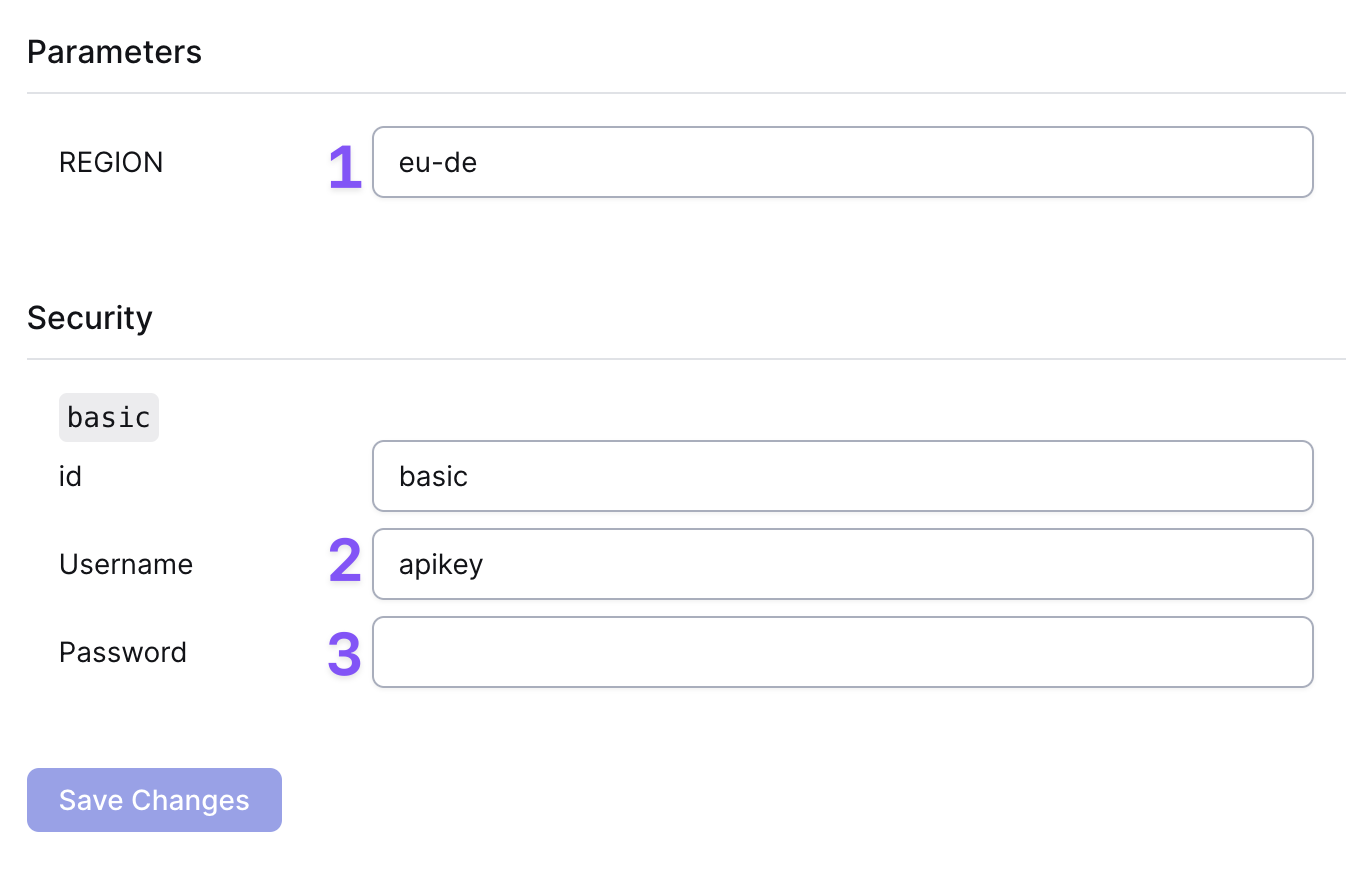
Click on Save Changes to update the tool with the new credentials.
Remember to re-import the schema in your GPT to update it with the new capabilities added by this tool.
Example prompts
To test that everything is working as it should be, from your GPT or the Superface Agent you can try asking:
- What is the sentiment of this: "I was very happy with the performance of Superface after setting up their built in tools, it allowed me to connect my GPT to other services very quickly."