Google Search
The Google Search tool for Superface allows you to quickly add the following capabilities:
- Perform a custom search
Requirements
The Google Custom Search API requires a Google Cloud Account. You can set up a free edition via the documentation.
Additionally, you will need a Programmable Search Engine. This is a custom search engine that you define for yourself. It can either be a specific set of pages, or the entire web.
To set up a Programmable Search Engine, follow the steps outlined in the PSE Control Panel.
Authentication
In order to use the Google Search tool you must generate an API Key for that capability in Google Cloud. You can do this directly from the Programmable Search Engine documentation by clicking on Get a key button.
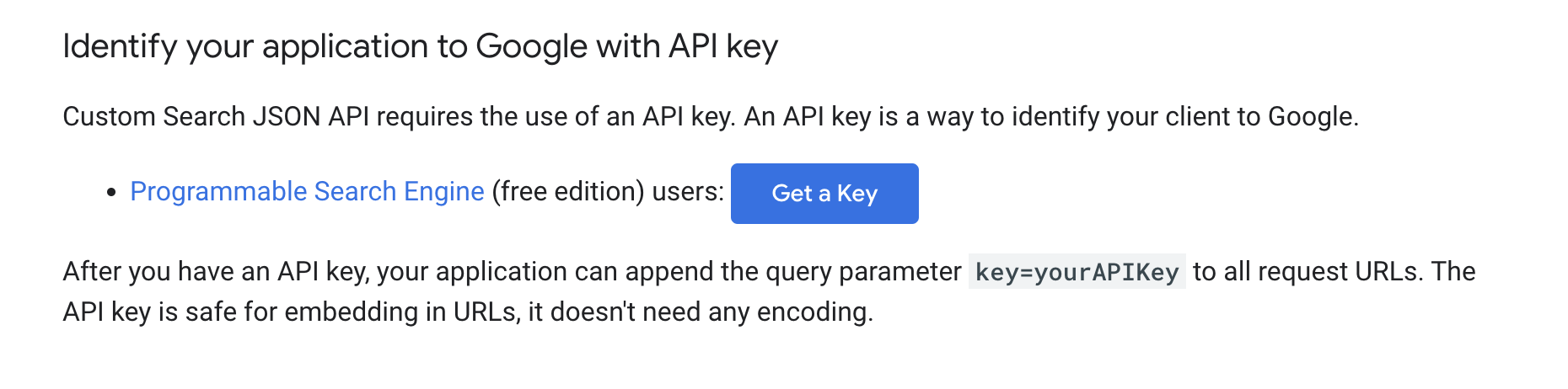
Now you should have:
- A CX ID for your Programmable Search Engine (They look like this:
e522fcff67c3e4d4b). - An API Key with ability to access Programmable Search Engine.
You can add these into the configuration for the Google Search tool in Superface by clicking on the Config button.
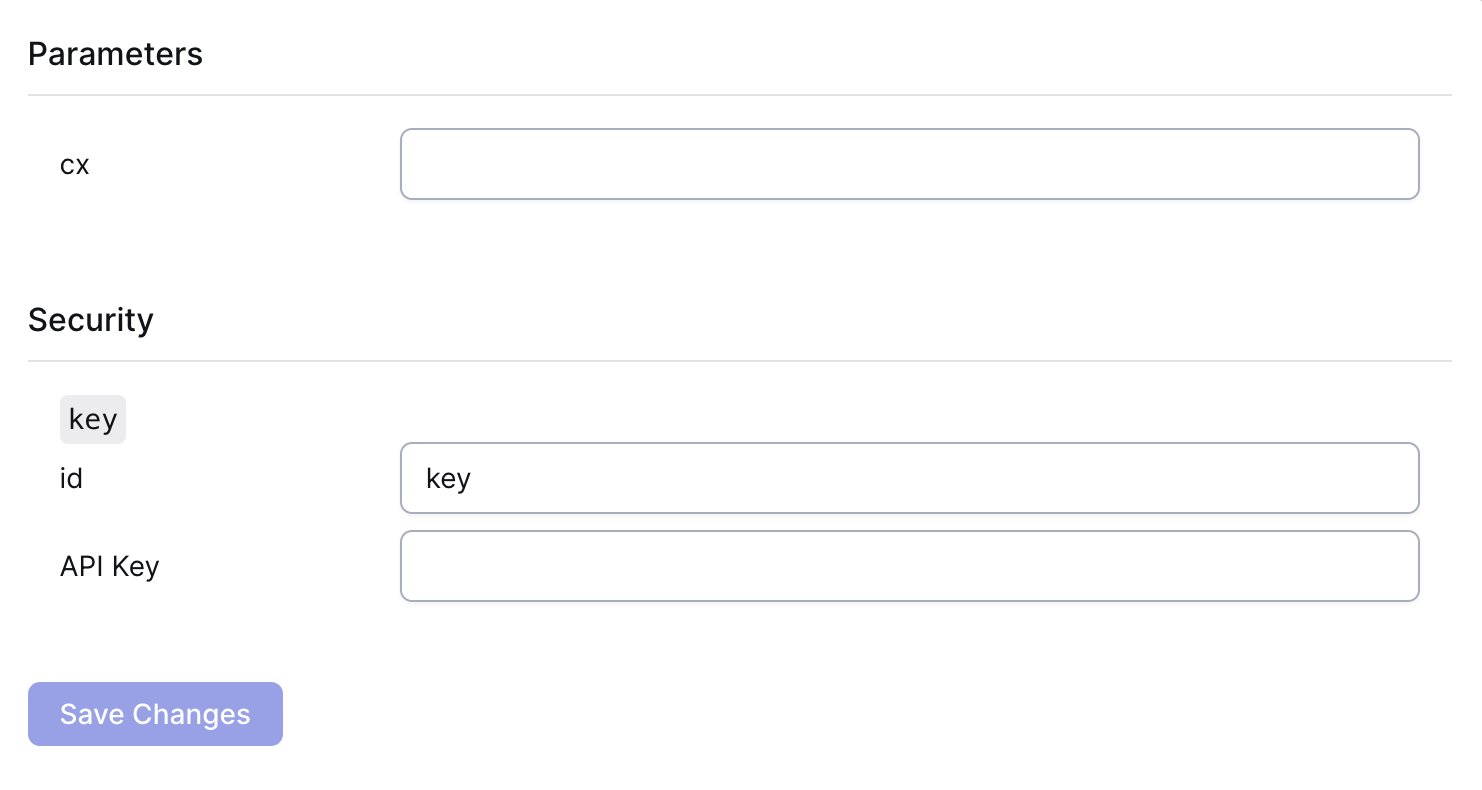
- Add your CX ID into the field labelled
cx - Add your API key into the field labelled
API Key. - Click on Save Changes.
Your Google Search tool is now set up and ready to be used.
Remember to re-import the schema in your GPT to update it with the new capabilities added by this tool.
Example prompts
To test that everything is working as it should be, from your GPT or the Superface Agent you can try asking:
- Search for "How to Connect GPTs to APIs"