Salesforce
The Salesforce tool for Superface allows you to quickly add the following capabilities:
- List all the opportunities.
- List all opportunities owned by you.
- Retrieve opportunity detail
- List all leads
- List accounts
Requirements
You will need a Salesforce account to authenticate with Superface.
Authentication
You must provide the domain name for your Salesforce instance as well as connecting your personal Salesforce account.
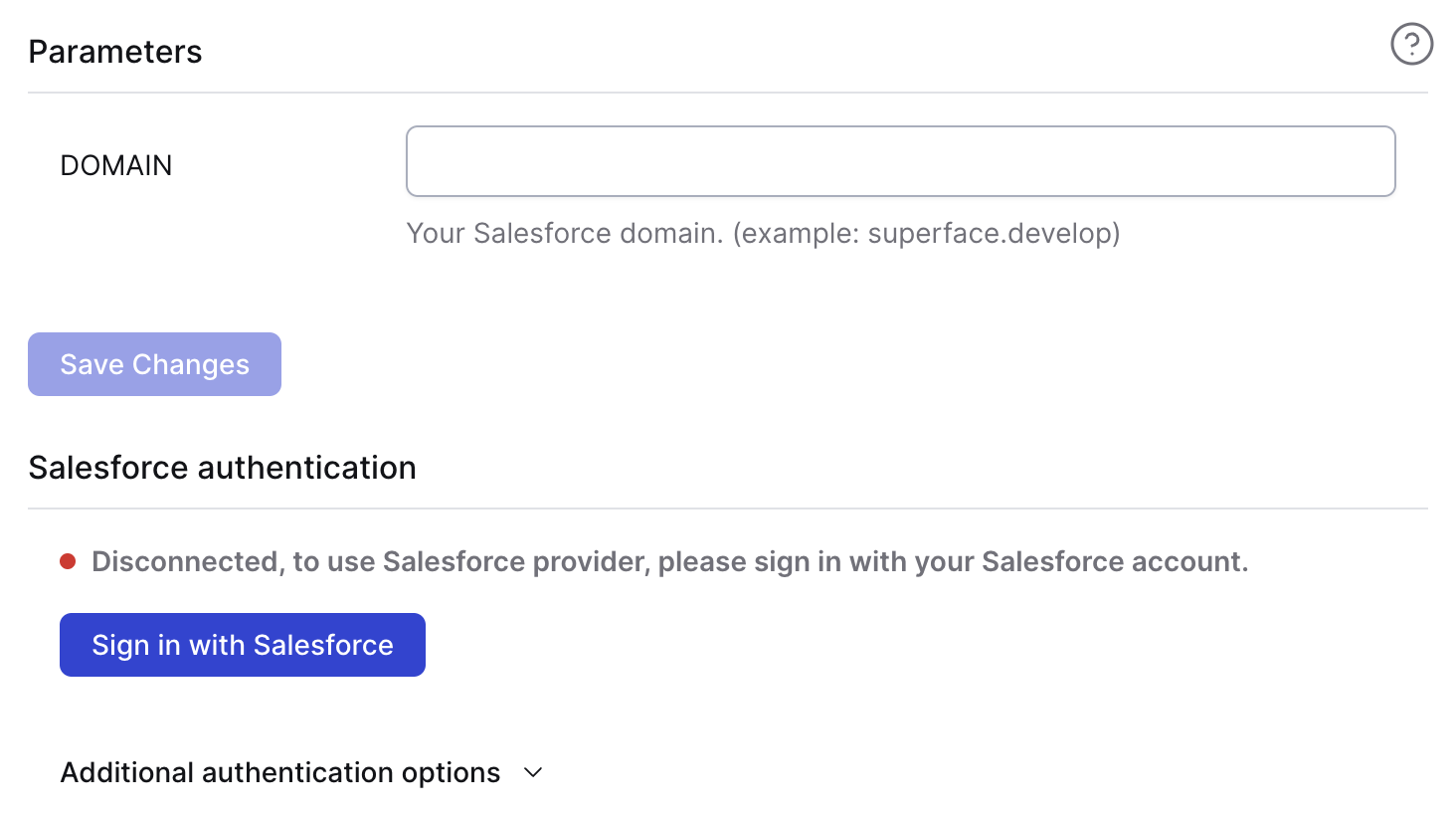
Identifying your domain
When logged into Salesforce, take a look at the address bar of your browser. The URL should look something like https://superface-dev-ed.develop.lightning.force.com. The domain you need for Superface is everything that comes after https:// and before .lightning.force.com.
In the example above, the domain would be superface-dev-ed.develop.
Salesforce authentication
Next, you need to connect your Salesforce account by clicking Sign in with Salesforce. If you are already signed in you will be redirected to the authentication flow below. If not, you may be asked to log in first.
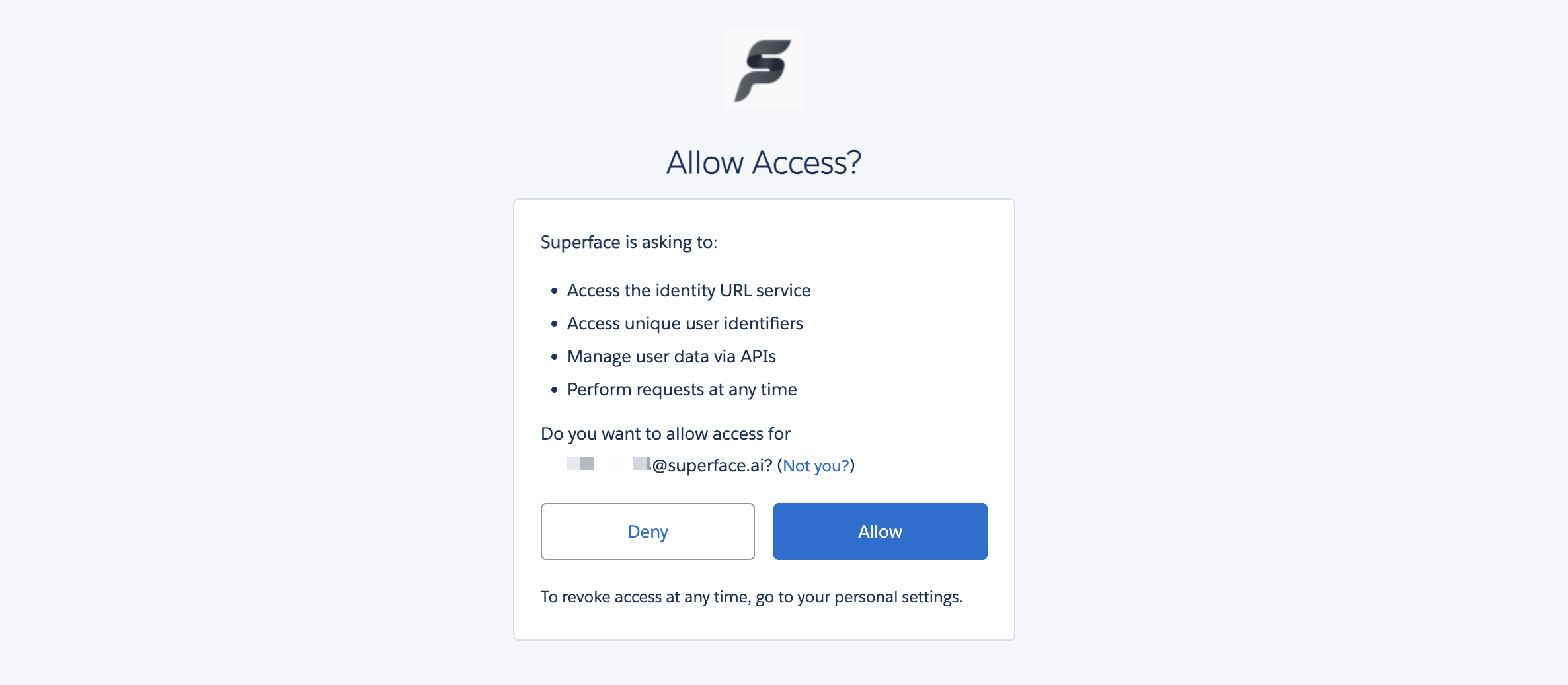
Check that you are happy with the level of permissions and click on Allow.
If the connection is successful you will be redirected back to the Superface tool hub.
Remember to re-import the schema in your GPT to update it with the new capabilities added by this tool.
Example prompts
To test that everything is working as it should be, from your GPT or the Superface Agent you can try asking:
- List all the open opportunities
- Get more details about the
<company name>opportunity - Show me my leads