HubSpot
The HubSpot tool for Superface allows you to quickly add the following capabilities:
- Create, List or Search, Update and Delete Companies
- Create, List or Search, Update and Delete Deals
- Create, List or Search, Update and Delete Contacts
- List Organization owners
Requirements
You will need a HubSpot account with the ability to create a Private App.
To do this, click on Settings and in the Account Setup section, click on Integrations > Private Apps
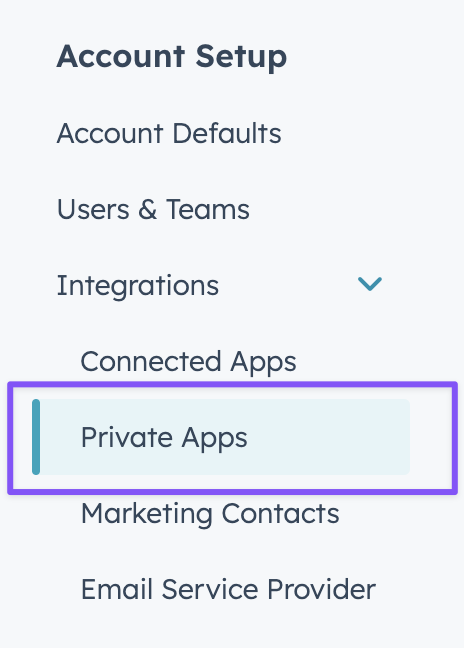
Start by clicking Create a Private App.
Give your app a name. You can use "Superface" to keep things clear or have HubSpot generate a random name for you. A logo and description are not required.
Next, click on Scopes, this will allow you to select the permissions your application (or in this case, Superface), can access. Select all of the CRM scopes shown below.
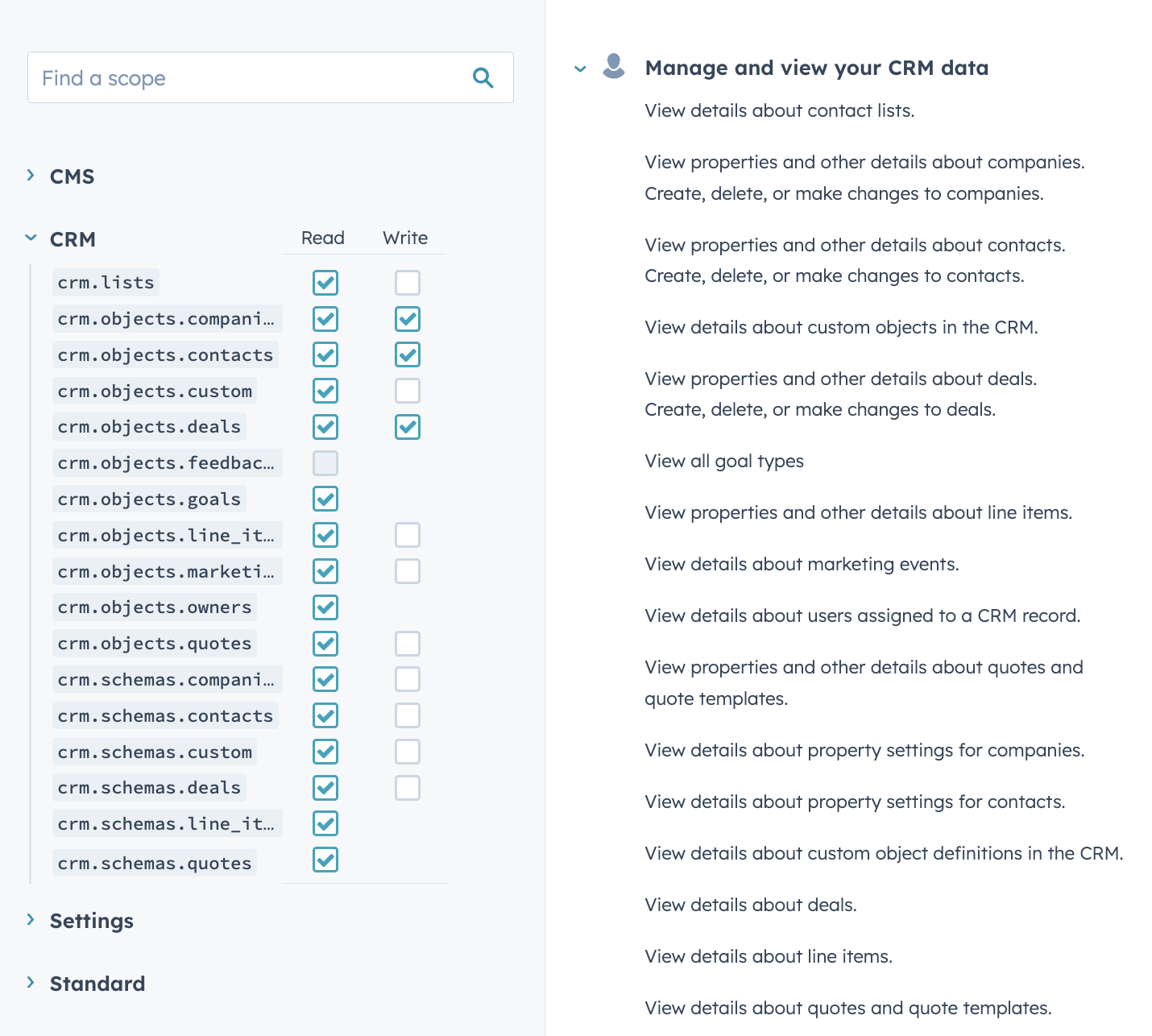
Complete the setup by clicking Create App. You will then be shown the PAT (Personal Access Token) that you can use to authenticate Superface. You can copy it from the pop up and it is available at any time from the Auth section of your Prviate App settings.
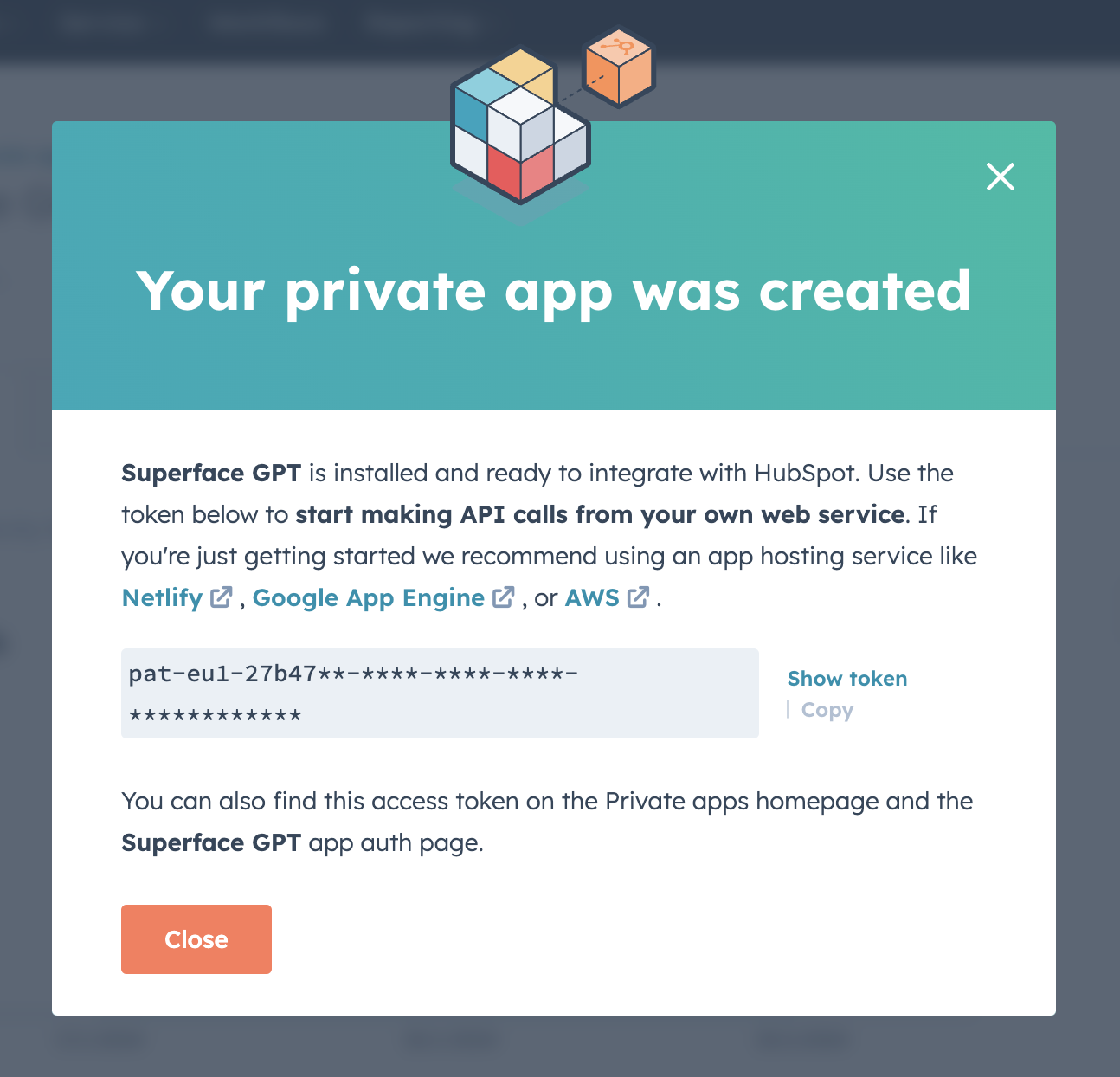
Authentication
In Superface, click on the Config button for the HubSpot tool.
Paste the access token you got from HubSpot into the Token field of the Security section and click on Save Changes.
Remember to re-import the schema in your GPT to update it with the new capabilities added by this tool.
Example prompts
To test that everything is working as it should be, from your GPT or the Superface Agent you can try asking:
- Create a new contact with name Hubert Bossington
- Create a deal with name Big Winners with stage Qualified To Buy