Slack
The Slack tool for Superface allows you to quickly add the following capabilities:
- Fetches a channel history of messages and events.
- Retrieve a list of channels in a workspace, including public channels, private channels, direct messages, and group messages.
- Send a Slack message into a channel.
Requirements
You will need a Slack account.
Before you grant Superface access to Slack, double check that you are logged into the Slack workspace that you want to use.
Authentication
Superface connects to Slack using OAuth. To connect your account, click on the Sign in with Slack button in the Security section of the Slack tool.
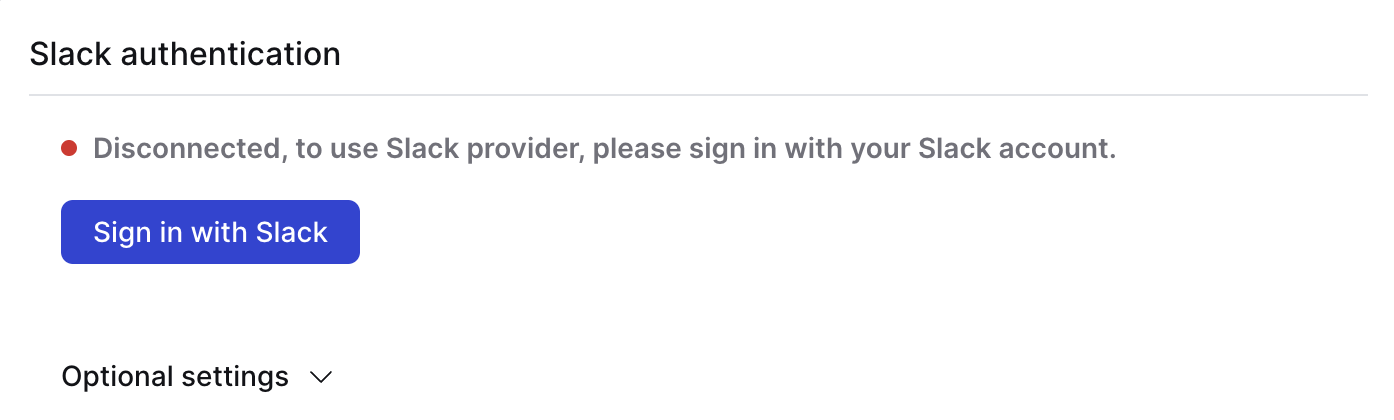
You will be redirected to Slack to authorize the connection. If you are already logged in you will see an overview of permissions like this:
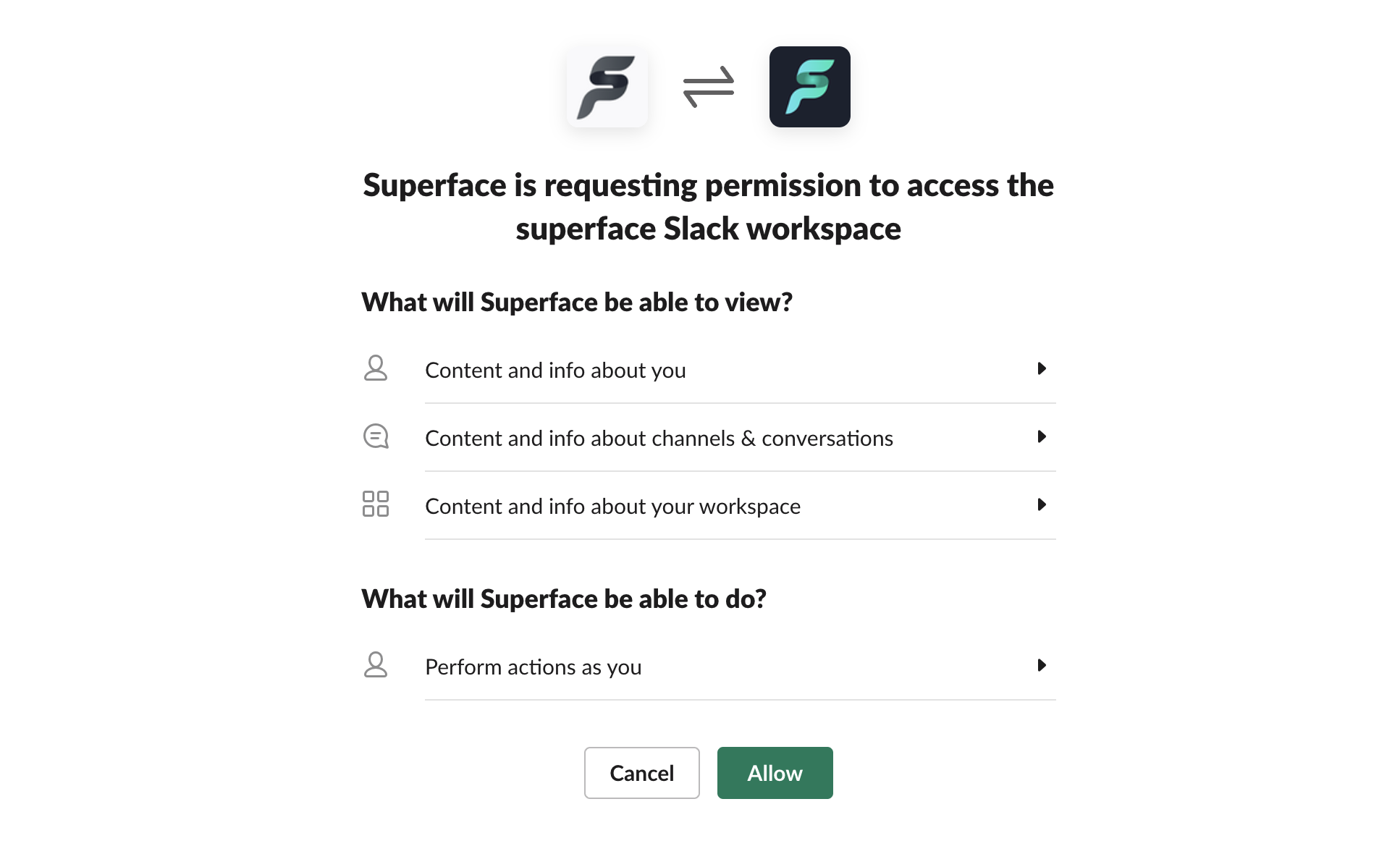
Click on Allow and you will be returned to the Slack tool configuration page.
Remember to re-import the schema in your GPT to update it with the new capabilities added by this tool.
Example prompts
To test that everything is working as it should be, from your GPT or the Superface Agent you can try asking:
- Show me a list of channels