PostHog
The PostHog tool for Superface allows you to quickly add the following capabilities:
- Fetch session recording detail from the PostHog API using the Project ID and Session Recording ID.
- Retrieve a list of events for a specified project using its ID.
- Retrieve the list of projects for the current organization.
- Retrieve a list of session recordings for a specific project using the project ID.
Requirements
You will need:
- A PostHog account
- A personal API key.
- The geographic location of your PostHog account (either US or EU).
Authentication
Start by setting up a Personal API key in PostHog, that will allow Superface to access your account.
To do this, open your PostHog account settings and click on User > Personal API Keys.
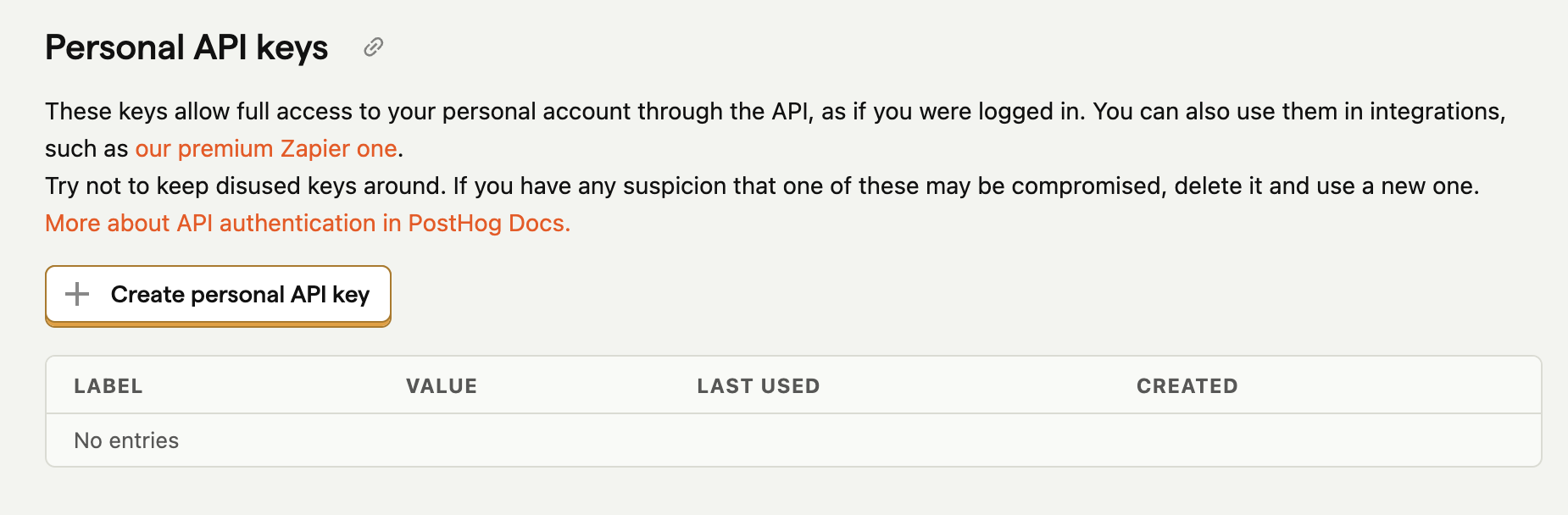
Click Create personal API key and set up a new API key specifically for Superface.
Next, in Superface, click on the config button for the PostHog tool.
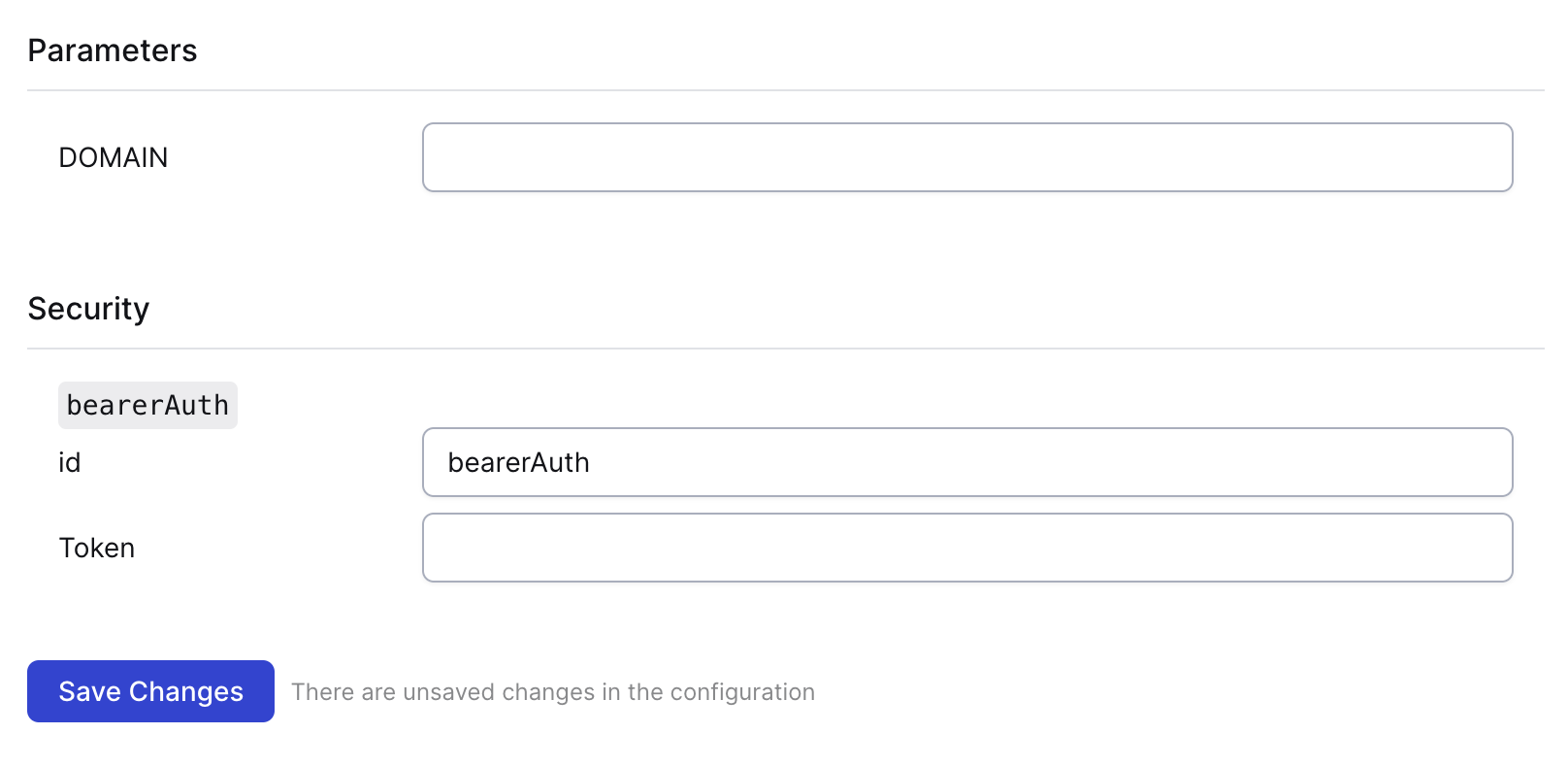
Set the DOMAIN field in the Parameters section to either:
appif your PostHog account is using their US Cloud locationeuif using their EU location
Then enter the API key you created in the Token field.
Click on Save Changes and the PostHog tool is ready to use.
Remember to re-import the schema in your GPT to update it with the new capabilities added by this tool.
Project IDs in PostHog
Some of the capabilities the PostHog tool offers require you to supply a project_id. You will be prompted to enter this in order to complete any tasks that require it. If you can't remember the project ID you can use the "List Project IDs" prompt to see all the projects you have access to and their associated IDs.
Example prompts
To test that everything is working as it should be, from your GPT or the Superface Agent you can try asking:
- Show me a list of session recordings
- List Project IDs
- Show me events from the past 24 hours