Scheduling tasks
Once you have completed any task in the Superface agent it is possible to set it up on a recurrent schedule.
To do this in the main agent interface, click on Schedules next to the title of your task at the top of the screen.

Next, you will see the schedule configuration screen for this task.
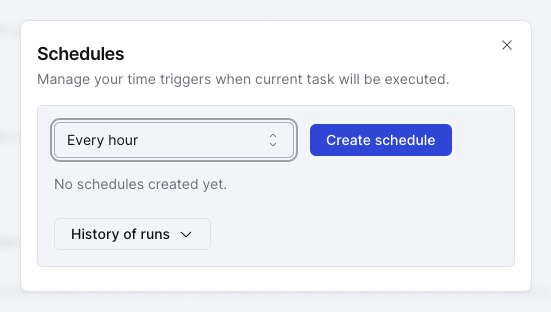
Setting a schedule
To add a schedule, select a time period from the drop down list and click on Create schedule
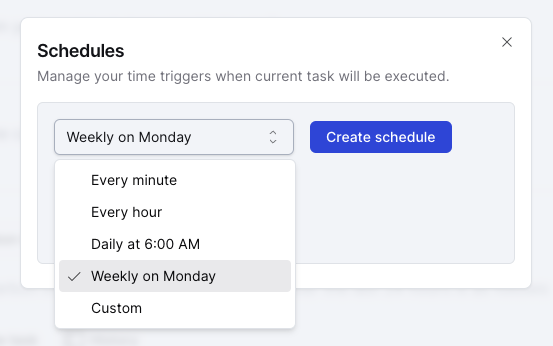
The schedule options currently available are:
- Every minute
- Every hour
- Daily at 6am
- Weekly on Monday
- Custom
Define a custom schedule
The custom schedule option is the most flexible because it allows you to define the exact time and frequency you want your task to run.
Custom schedules are defined using CRON formatting.
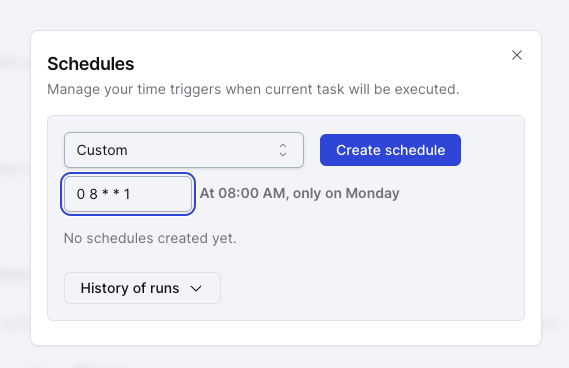
In the above example the custom schedule is set up to run at 0800 every Monday.
From left to right the numbers (or asterisks) used represent, the minute, the hour, the day of the month, the month, the day of the week.
We have included a visual representation of the CRON you set so you can make sure you get it right.
Replays of scheduled tasks
Every time your task is triggered, a run will be added to the list on the schedule page.
The output from the task will be added to your History in the main agent interface.