Setup your GPT
To connect your custom GPT to Superface you need to add an Action to your GPT configuration. You can do this from the Configure section of the OpenAI GPT editor.
Actions allow you to further customize your GPTs. To find out more about them take a look at the OpenAI Actions in GPTs documentation.
In the configuration scroll to the bottom of the screen until you see the Actions section, then click on Create new action
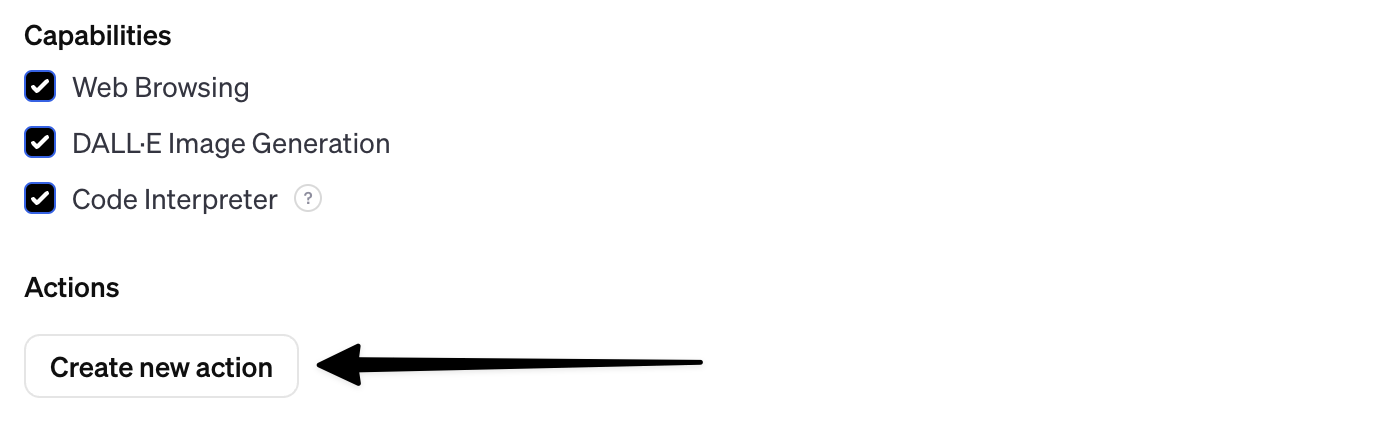
To set up a new action requires authentication, a schema and a privacy policy. All of these are provided on the GPT Actions section of Superface.
Authentication
To set the authentication for your new Action, click on the cog icon in the authentication section at the top of the Add actions page.
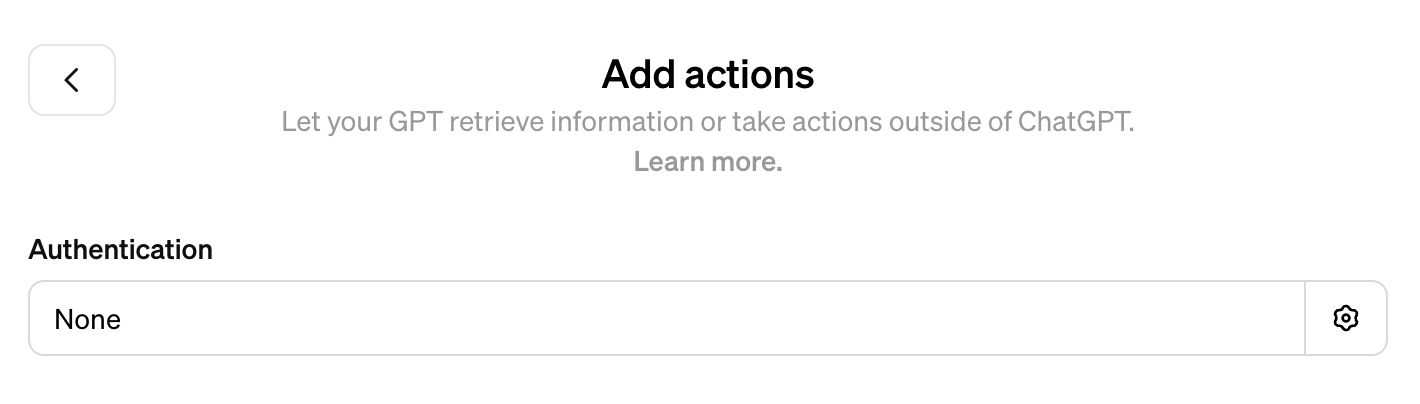
The authentication settings dialogue will open.
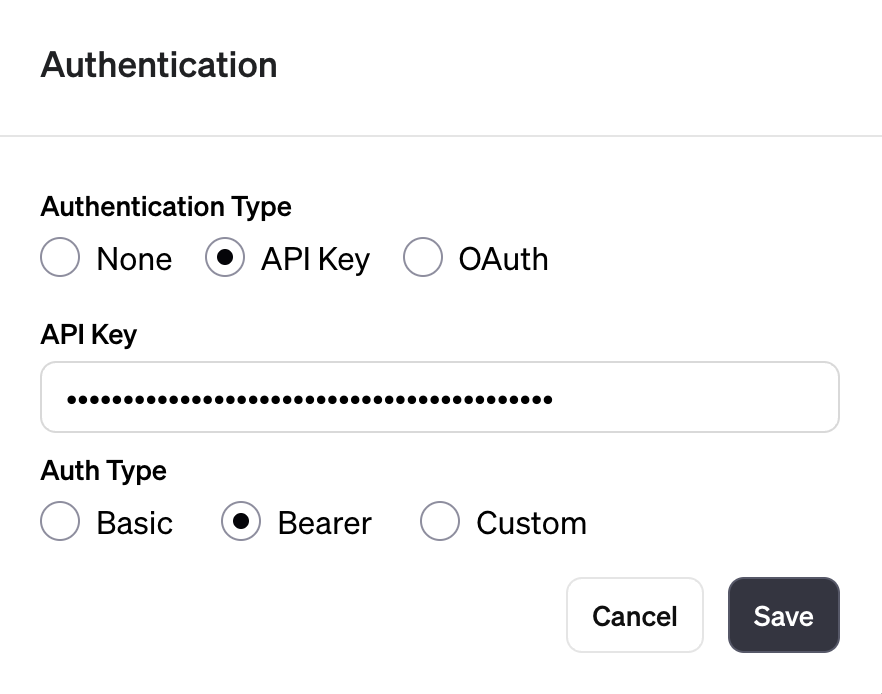
The Authentication Type is API Key and the Auth Type is Bearer.
Copy the Action Authentication Token from your GPT Actions page in Superface and paste it into the API Key field.
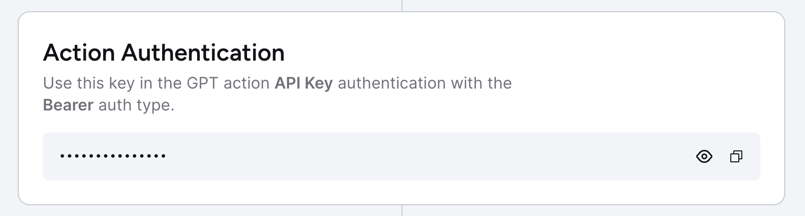
Click on Save. Your authentication is now set up.
Schema
Next, you need to import the action schema that defines the different tools that your GPT will be able to access. We recommend using the Import from URL option for this.

Click on Import from URL and paste the URL of the Action Schema from your Superface GPT Actions settings. You can get this by clicking Copy Import URL.
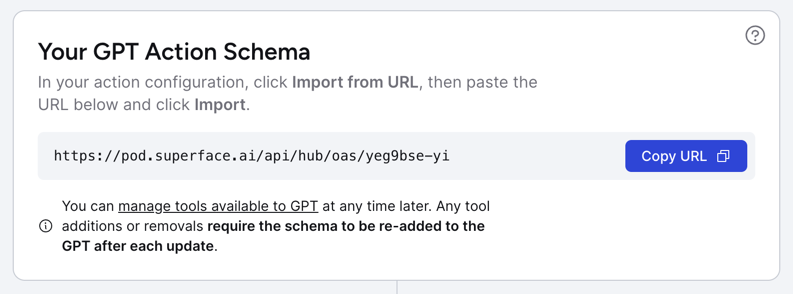
After pasting your import URL in your GPT configuration, click on Import and OpenAI will fetch the schema from Superface.

Once the import has completed you will see the full schema loaded into the Schema window
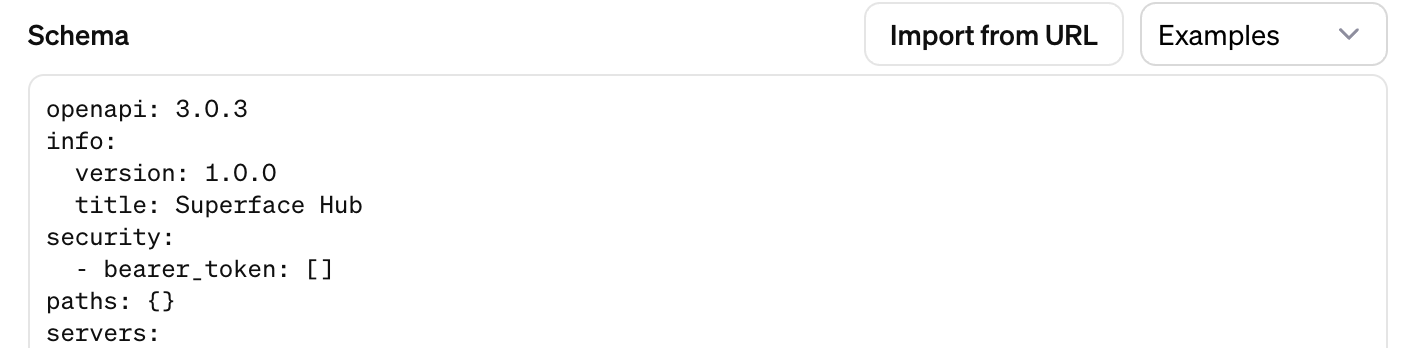
Available actions
Once the schema is imported from Superface, you will see the full list of available actions that your GPT can use.
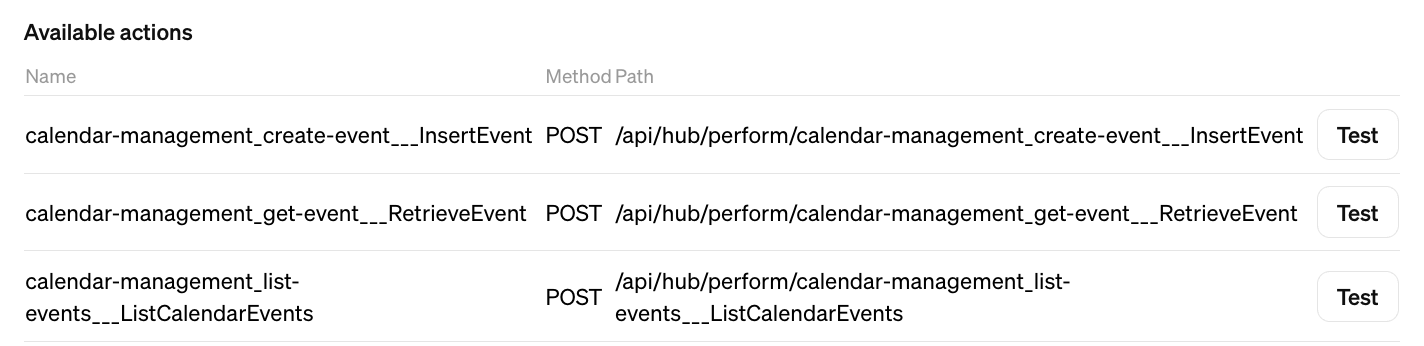
Testing an action
Any of the available actions can be individually tested by clicking on Test. The results, or any errors, will be shown in the Preview window.
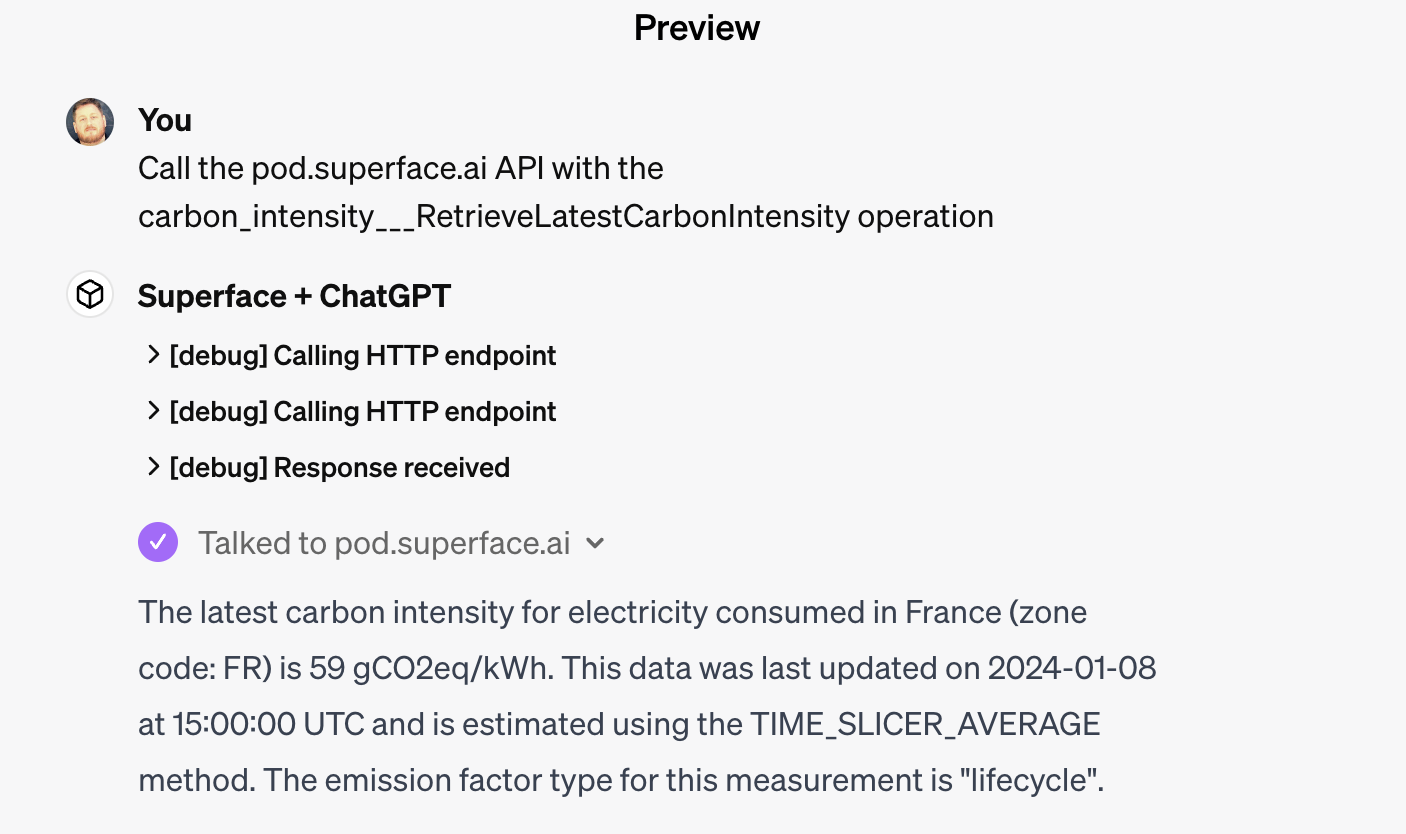
Privacy policy
Custom GPTs have the option of linking to an external Privacy Policy. To help you with this Superface automatically generates a bespoke Privacy Policy URL for you to use.
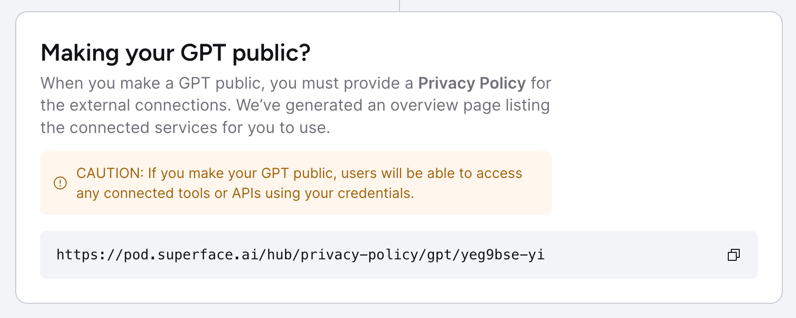
The page lists all the tools/APIs that your GPT will have access to and will stay up to date as you add or remove tools in future.
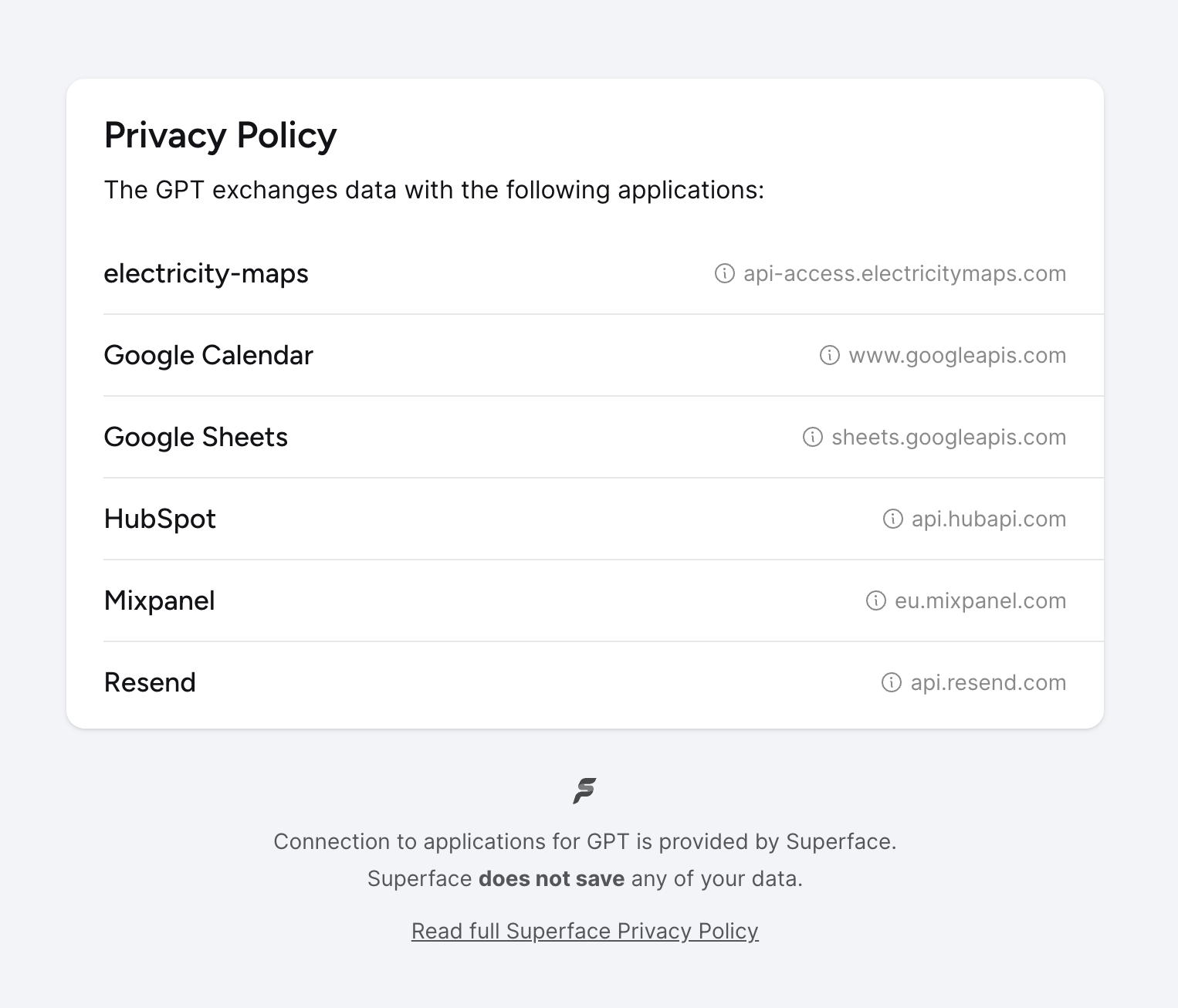
You can find the URL for the Privacy policy on the GPT Actions settings page in Superface. It can be added to the Privacy policy section of your Action settings in OpenAI.
If you make your GPT public, users will have access to any of your connected tools and APIs using your credentials.