Google Maps
-
You will need a project with a billing account and the Geocoding API enabled. Start by heading to the Google Maps section of the Google Cloud Console.
-
Next, go to Credentials section and create a new project.
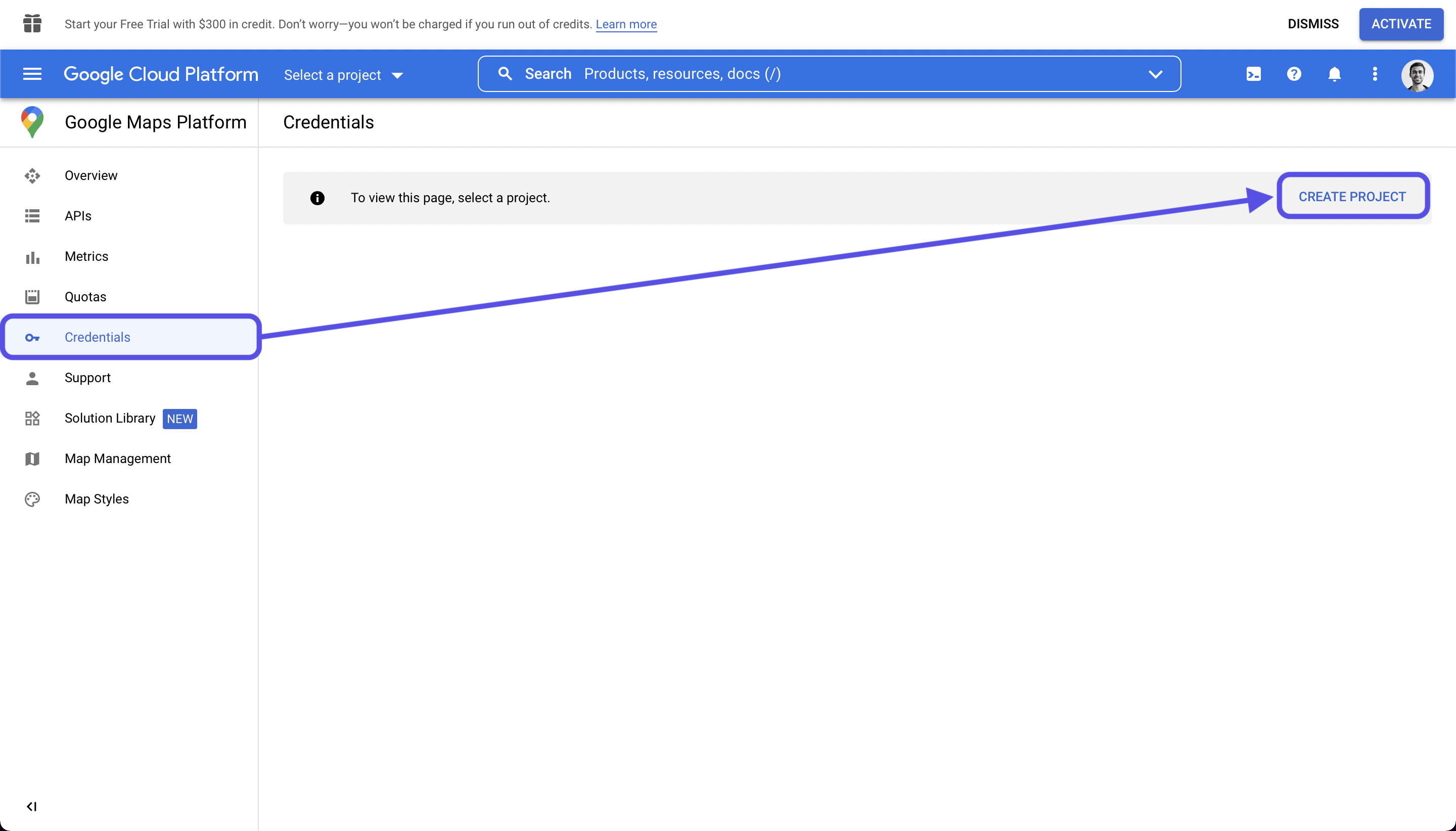
-
Now activate the Geocoding API from the API list. You should automatically land on the API selection upon creating the project.
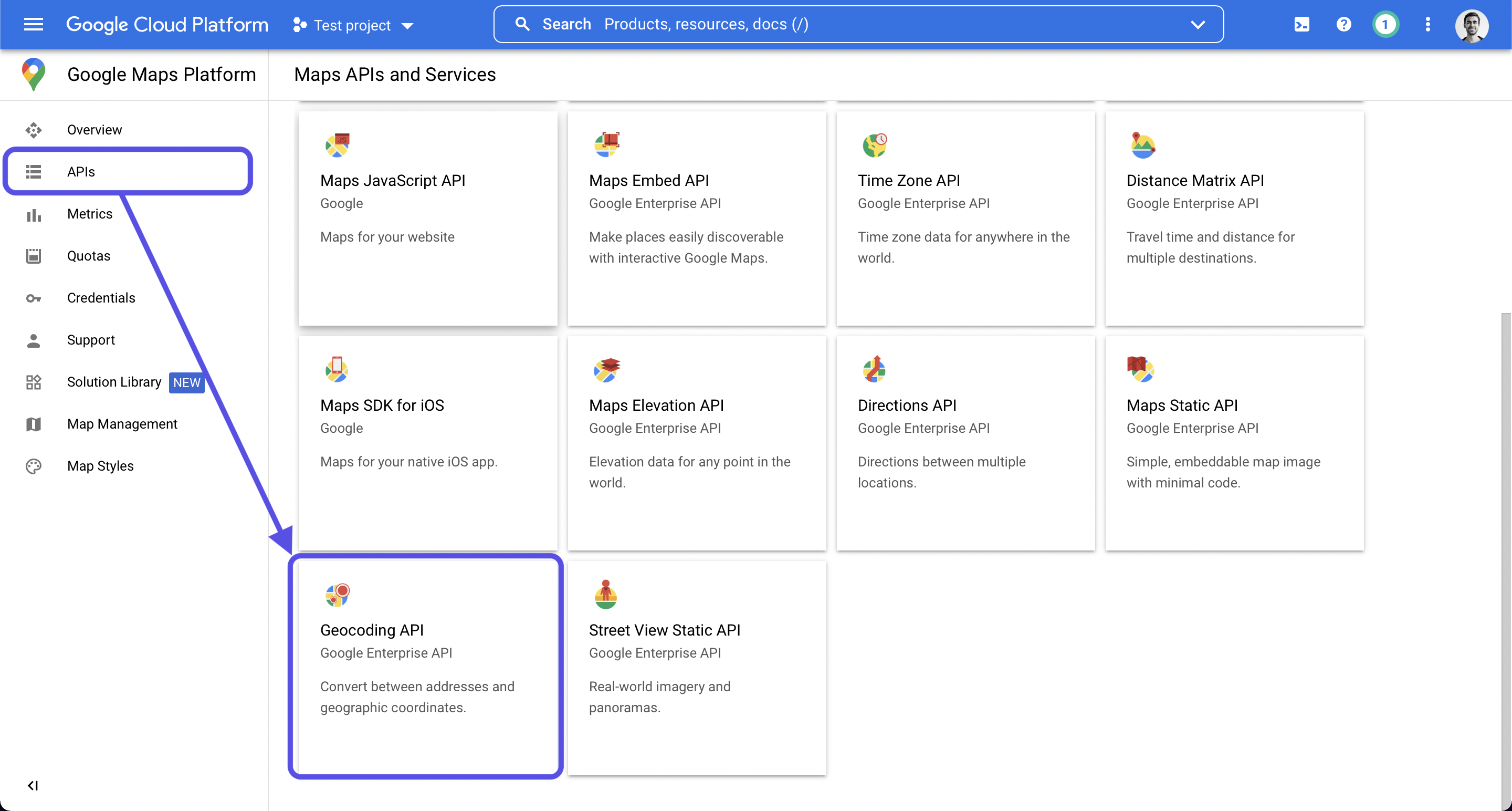
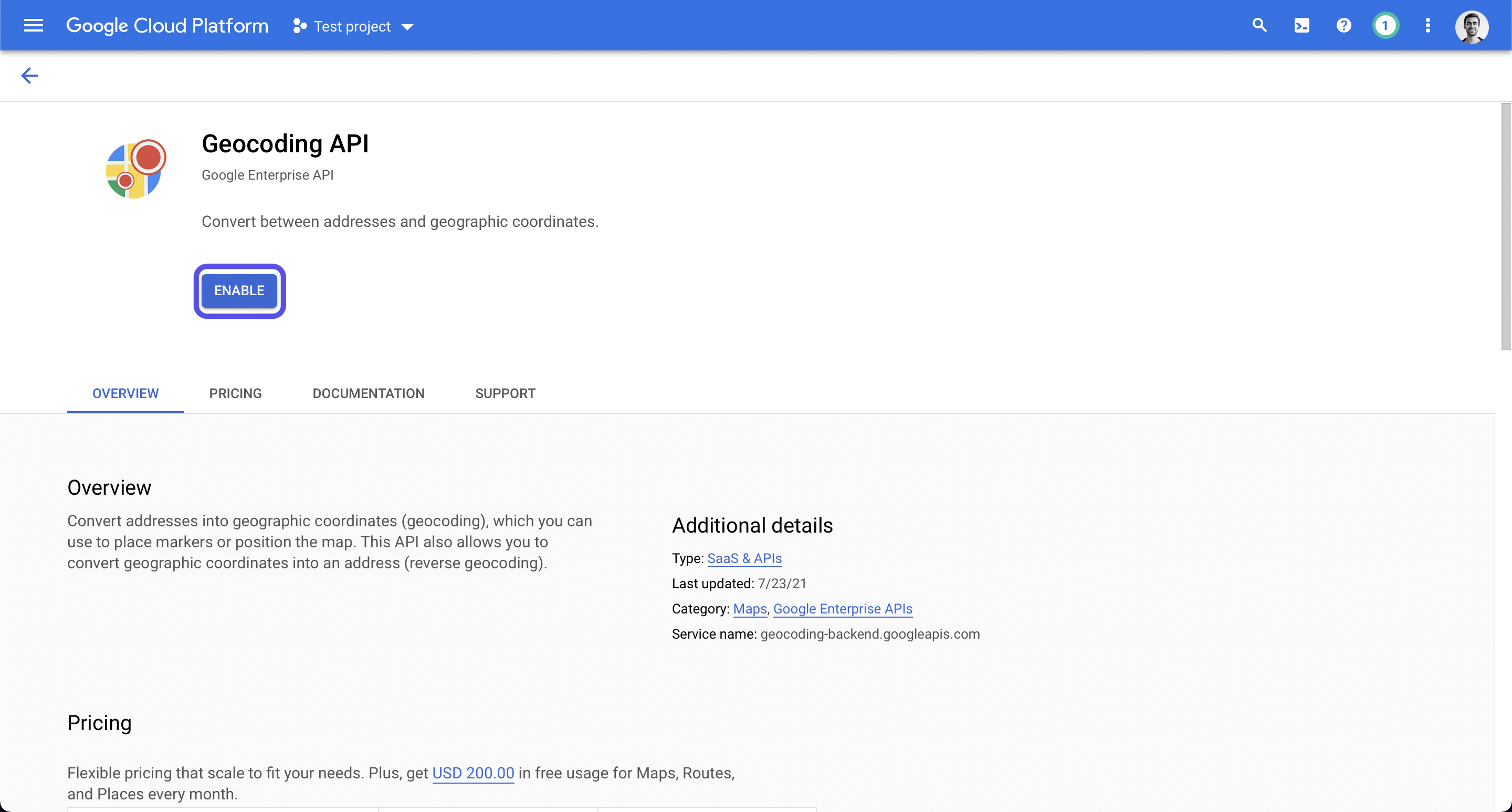
-
You can now create an API key in the Credentials section.
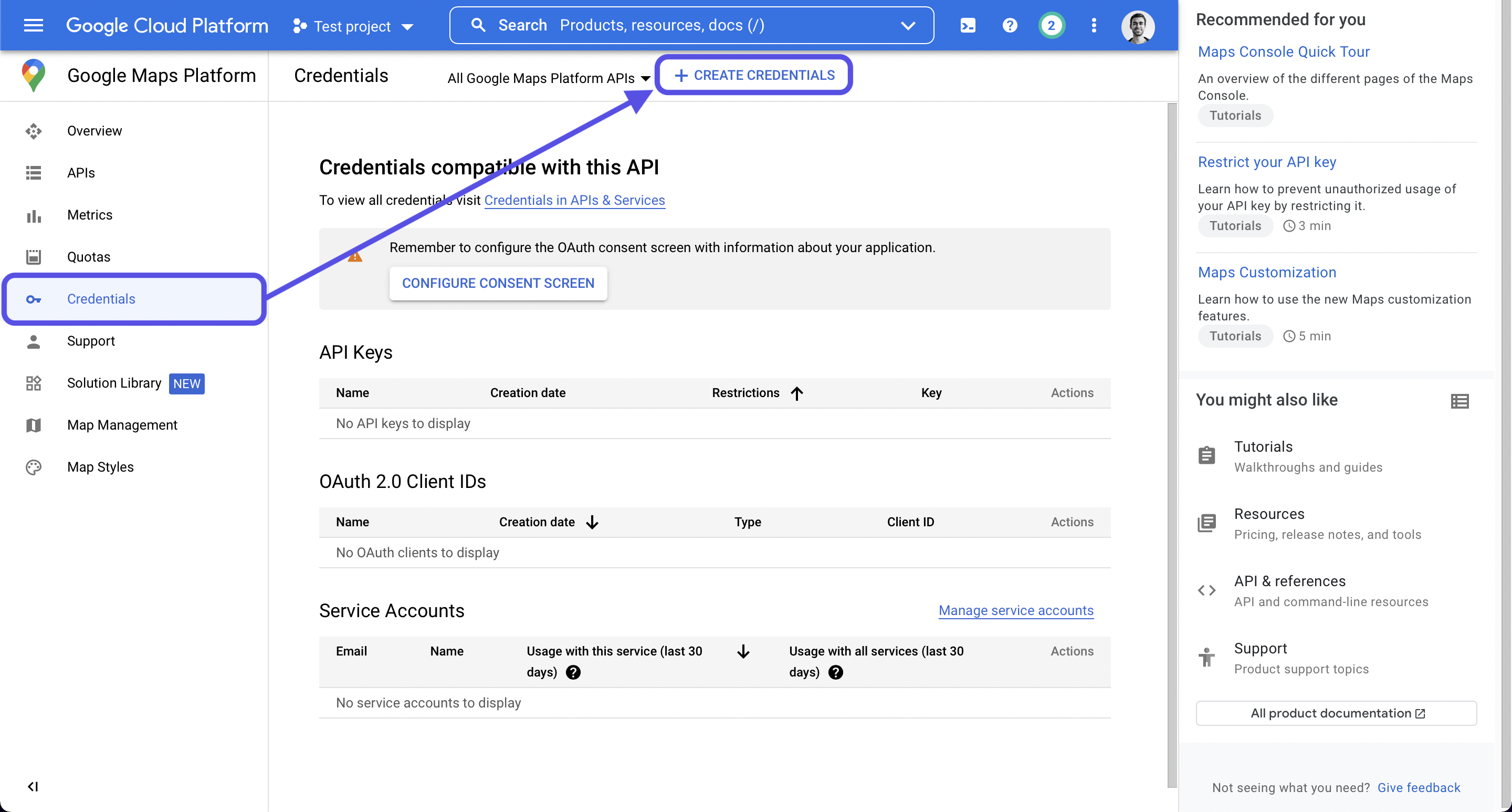
-
Optionally, restrict the key usage to make sure only authorized requests are made with it.
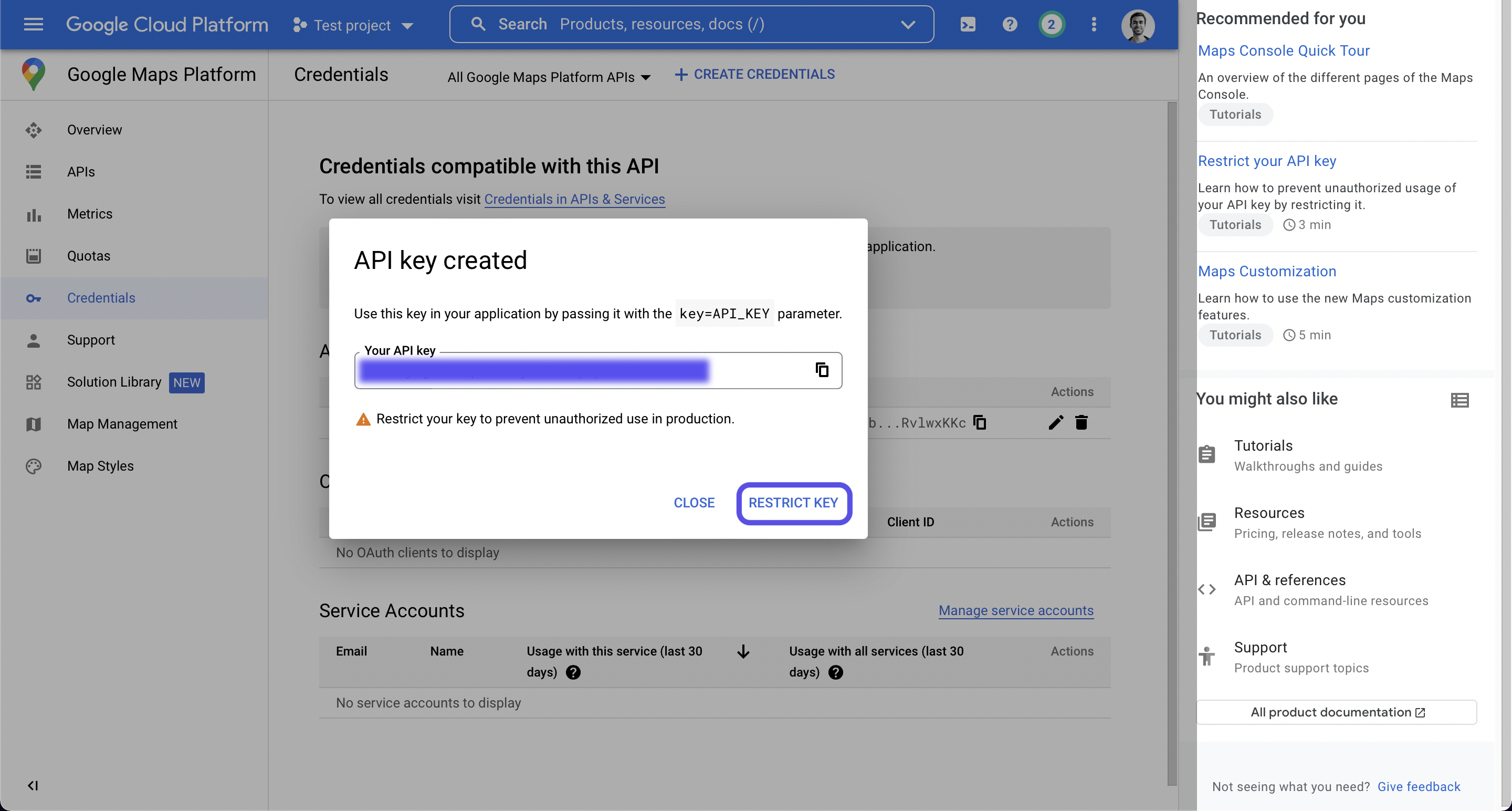
-
If this is your first Google Cloud project, claim your $300 in credit offered by the banner at the top of the page. You will need to do this to be able to use the API as Google goes not offer any free quota. You will be asked for a valid credit card to perform a free verification. After that, you will have 90 days to use the credit.

-
Save the key and head back to https://superface.ai/solutions/geocode for further instructions.