Azure maps
-
Sign up at https://signup.azure.com/signup. Your credit card will be required for verification.
-
With your account created, head to https://portal.azure.com/, skip the tutorial and select Create a resource.
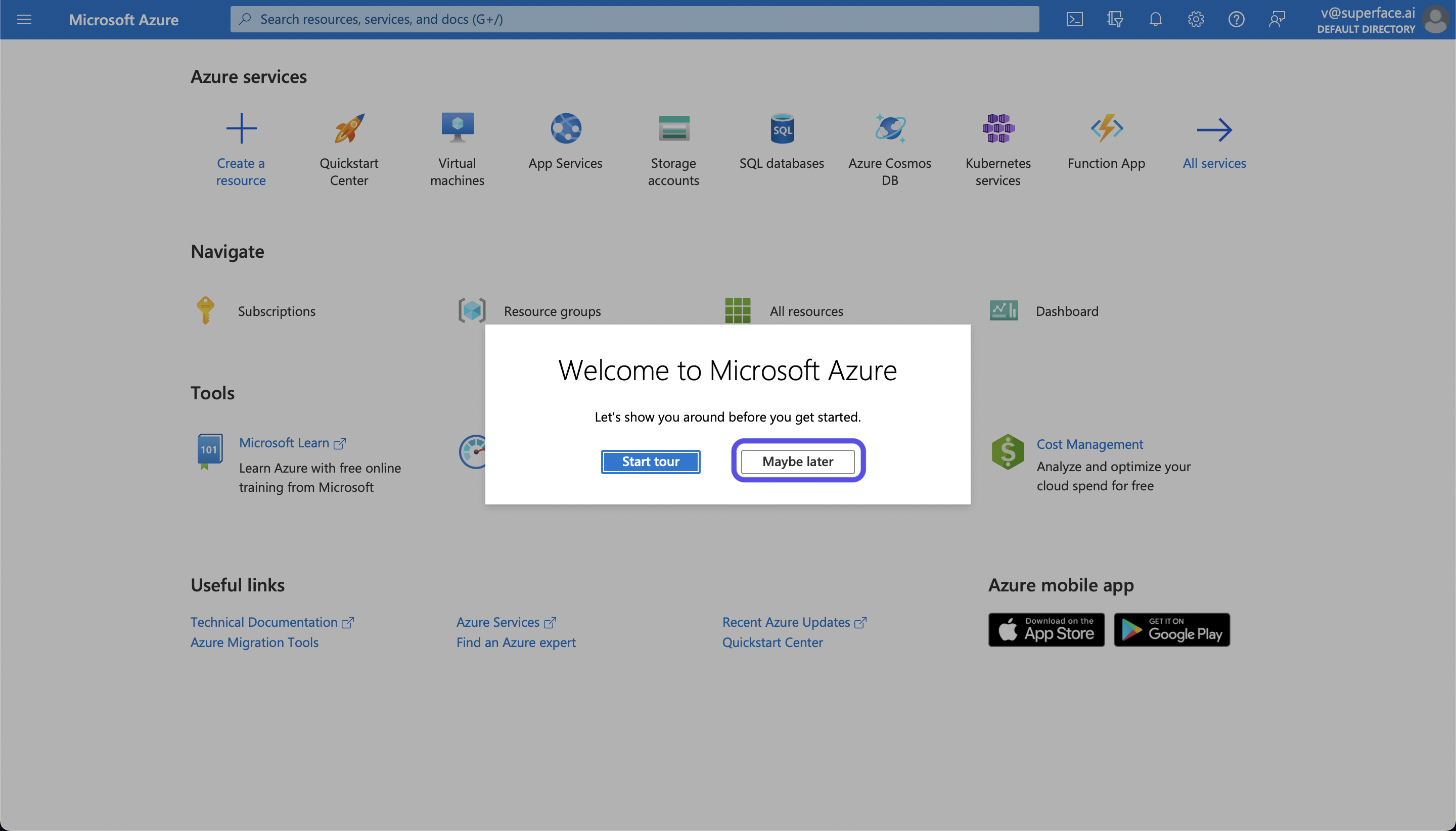
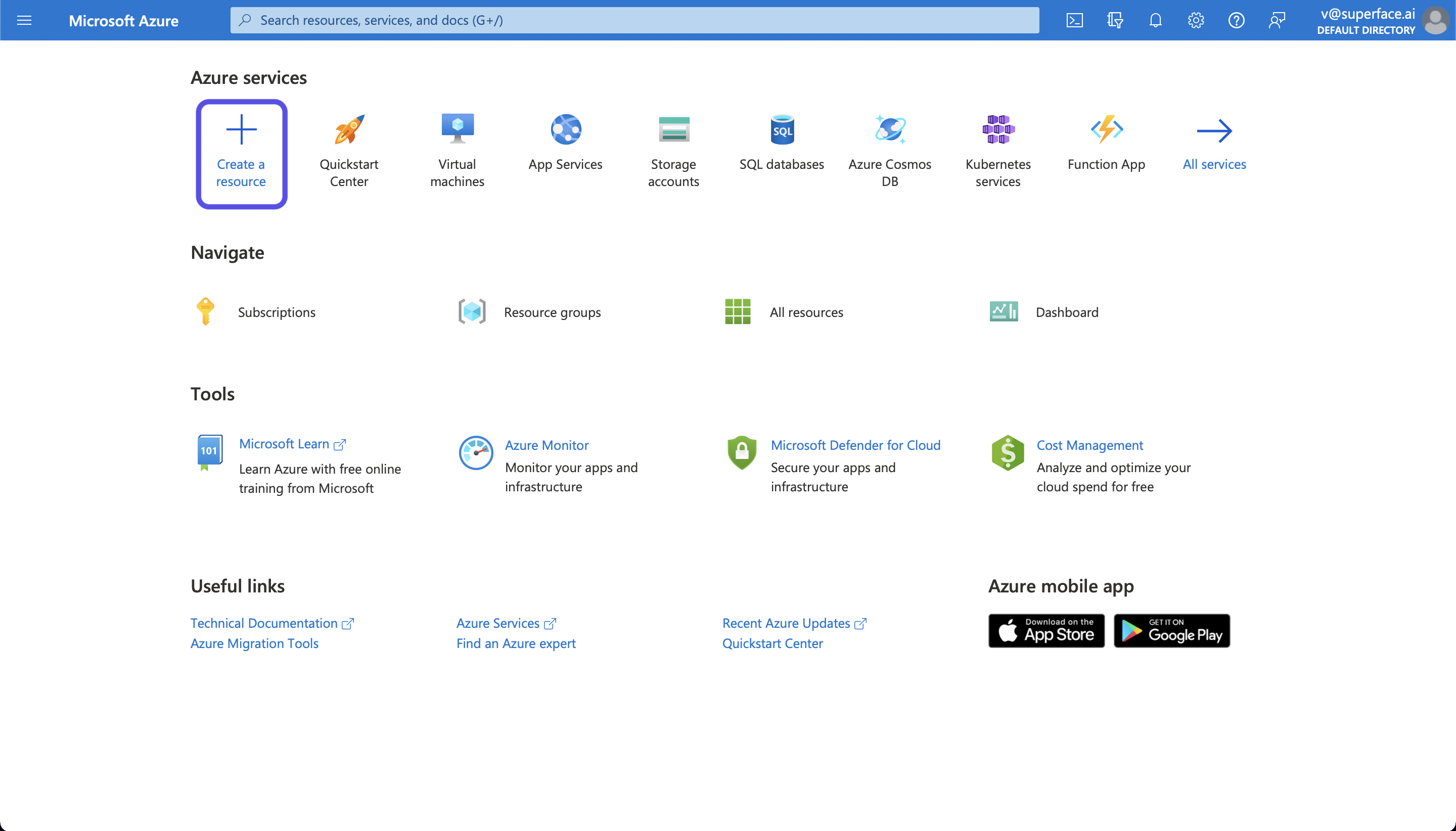
-
Search for and select Azure Maps from the available services.
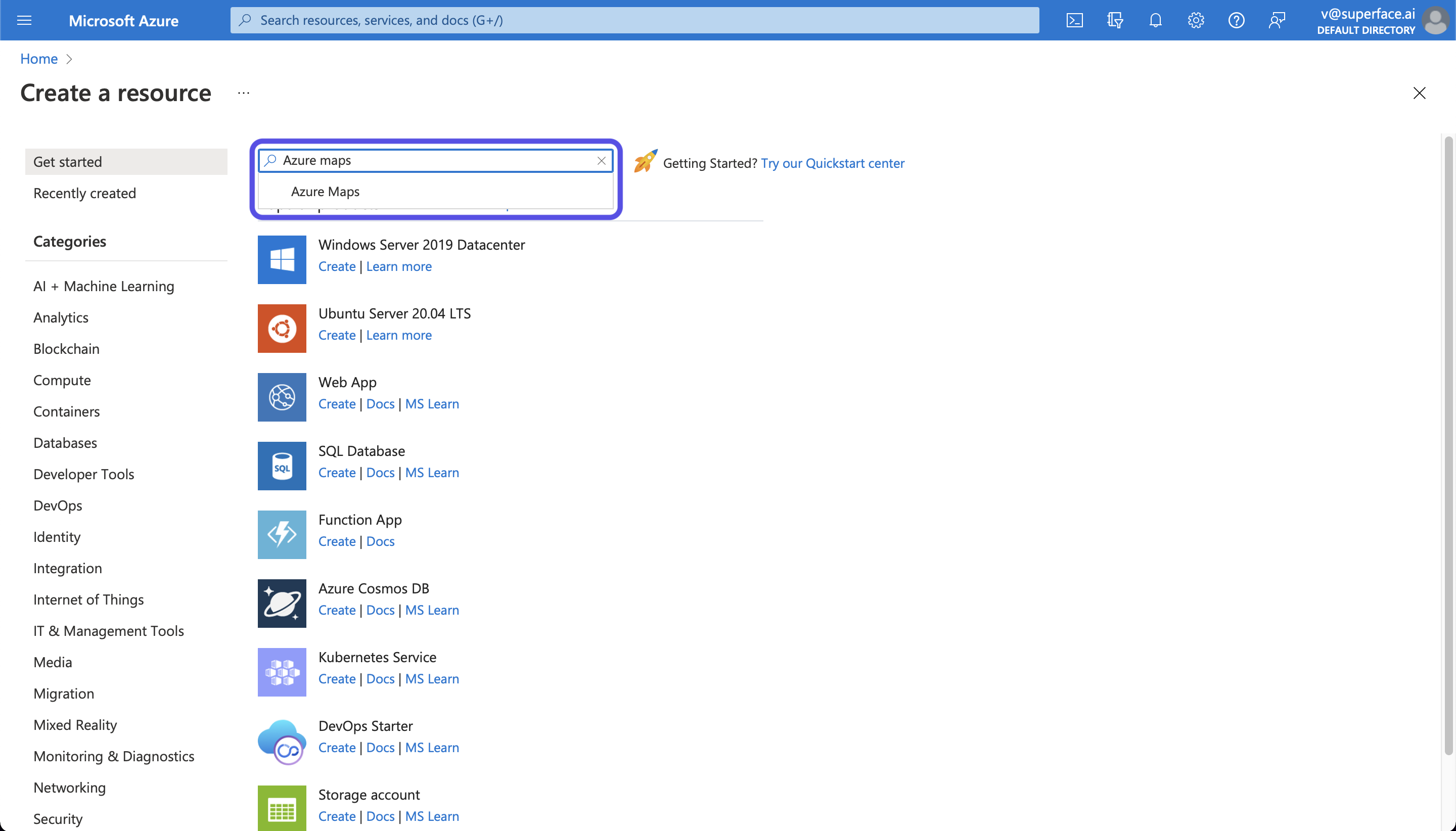
-
Create the resource. Don’t forget to fill all the required fields before submitting the resource for review.
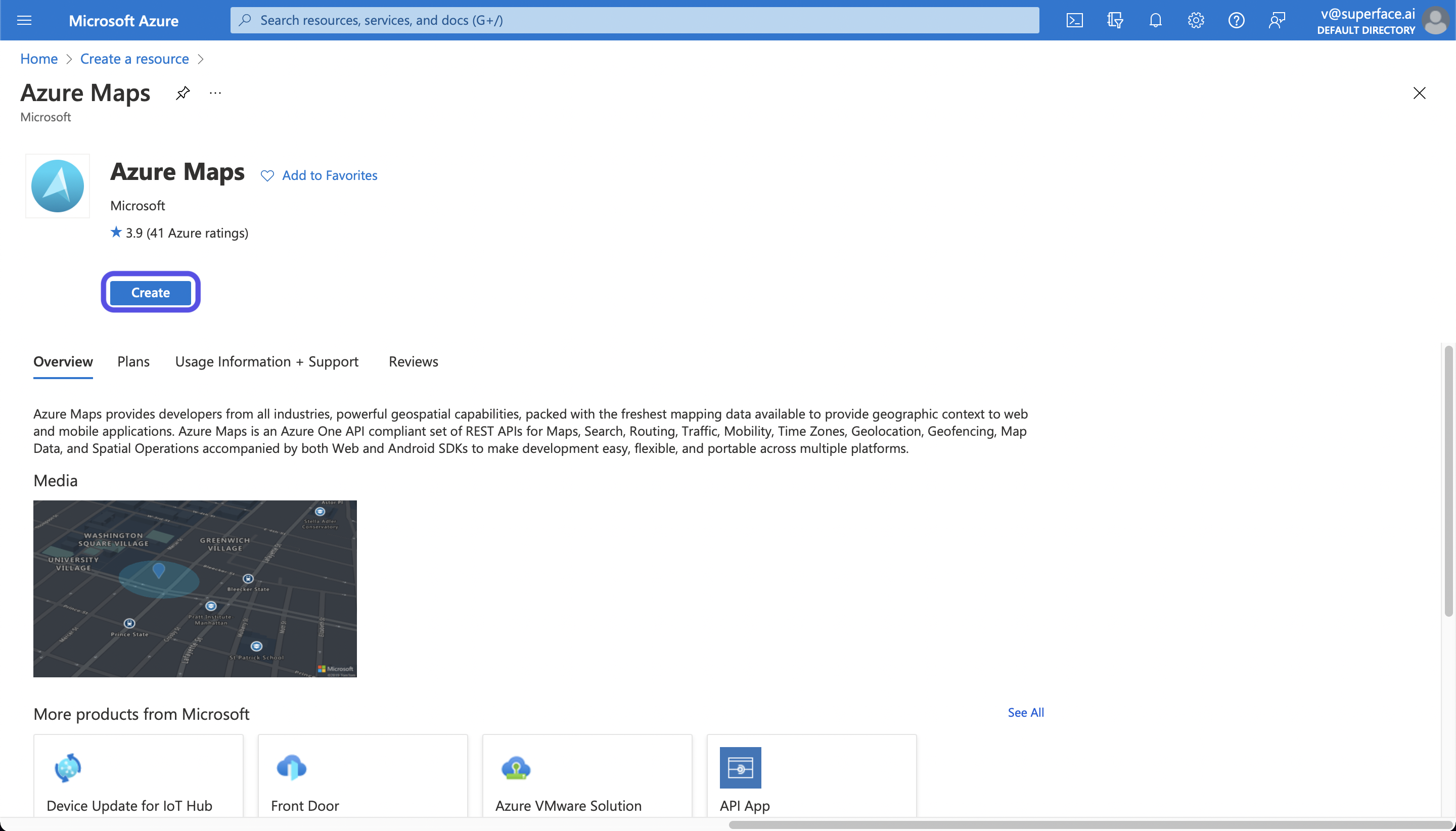
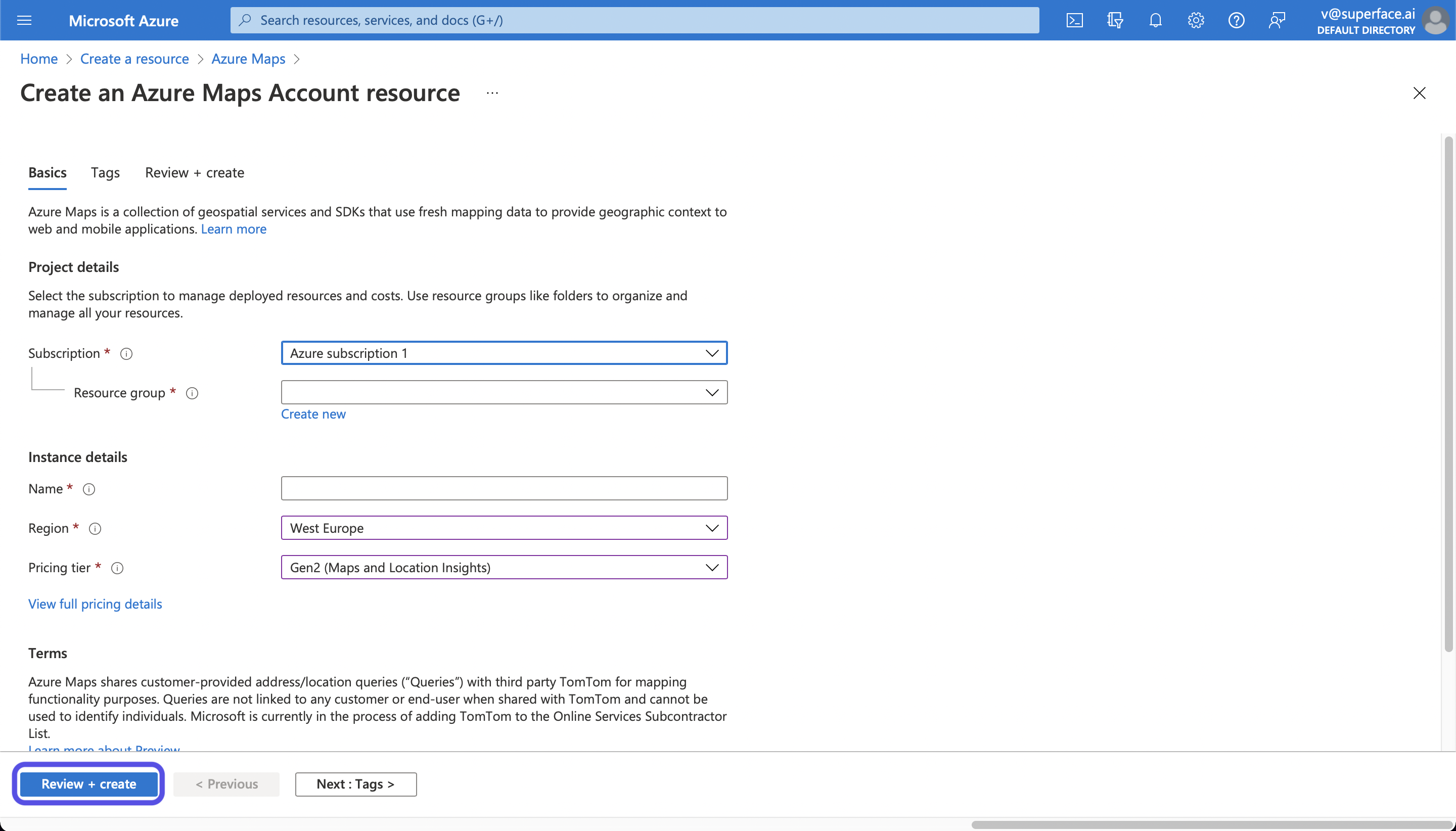
-
Continue to the resource page.
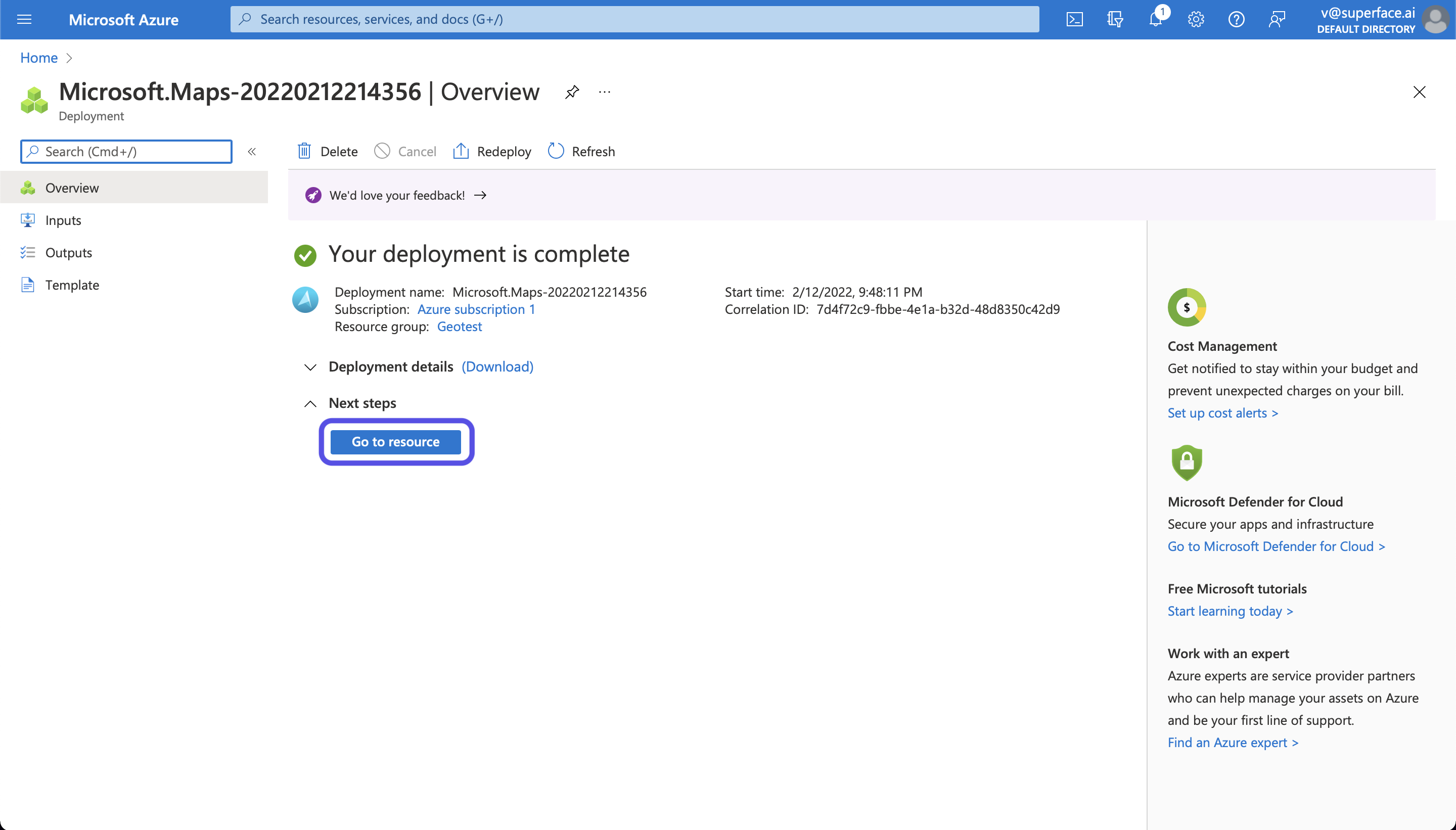
-
You will find your key in the Authentication section.
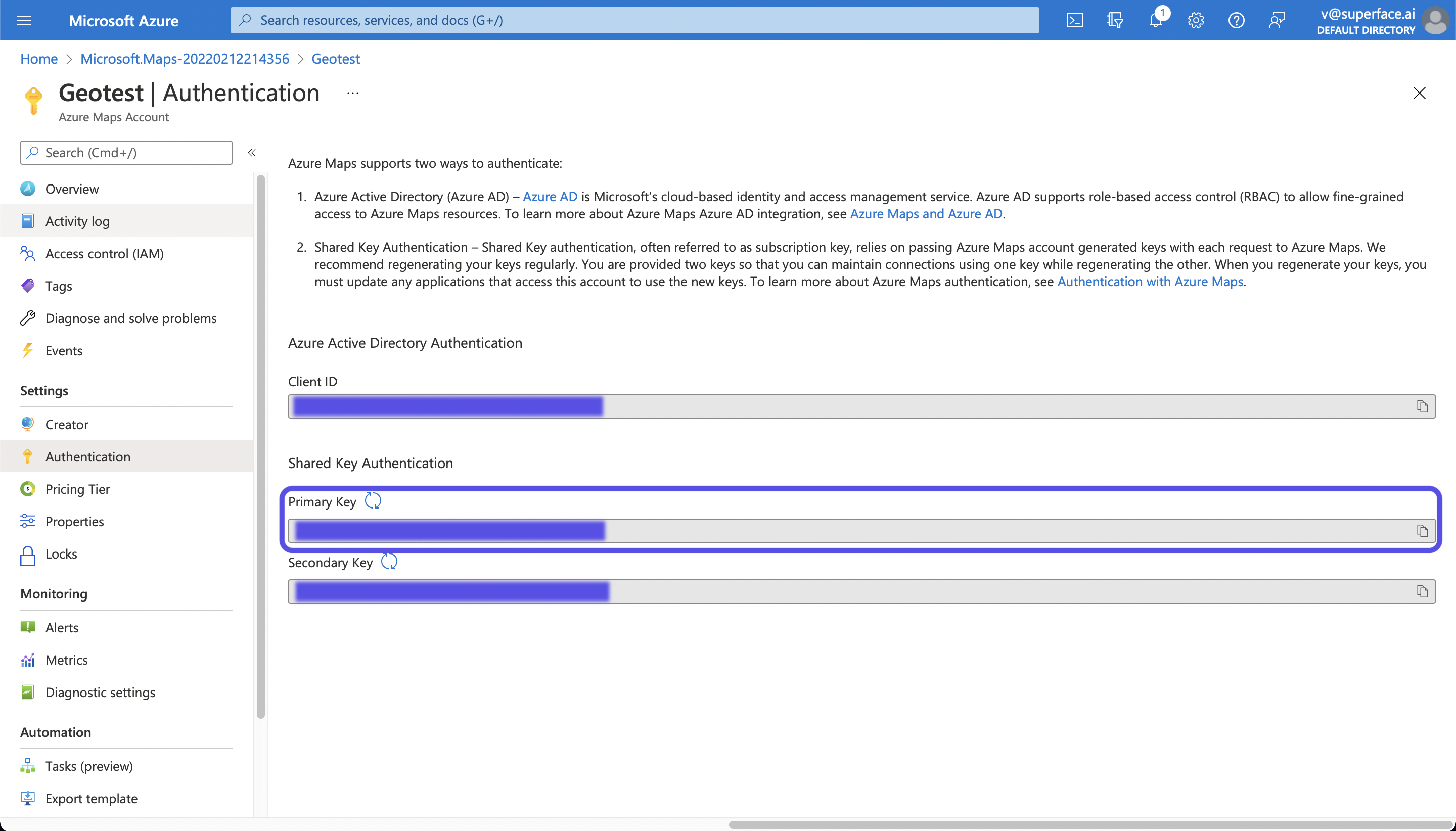
-
Save the key and head back to https://superface.ai/solutions/geocode for further instructions.